R1Soft Documentation Home
Welcome!
Welcome to the R1Soft Documentation Center. The R1Soft Documentation Center provides an overview of the key features of R1Soft software and explains both its basic and more advanced usage.
What is Confluence and why we use it
Confluence is an enterprise wiki software for sharing and editing content, online collaboration, knowledge management, document management, file sharing, etc. We selected this solution to create and maintain documentation and keep documentation alive. The enterprise wiki software has several advantages over e.g. MS-Word or standard HTML-help:
- User management and permissions
- Internet publishing/authoring/maintenance
- Version control functionality
- Page tagging and labeling
- PDF and Word exporting
- Simple text markup
- Attachments
- Better information structure, context and navigation
- Page hierarchical structure
- Automated table-of-contents and index
- Full-text search (including attachments)
How To Navigate
Dashboard
The Dashboard is the front page the R1Soft Documentation Center. It provides access to all sections, and displays a list of the most recently updated content within them.
To go to the Dashboard, click on the logo or use the Breadcrumb located at the top of every page.
Breadcrumbs
The Breadcrumb of a page shows its location in the content hierarchy of the R1Soft Documentation Center. The Breadcrumb traces the path from the current page back to the Dashboard and allows easy navigation up and down in the page hierarchy.
The Breadcrumb is displayed at the top of every page.
If you look up at the breadcrumbs region of this page, you will see that it reads something like this:

This means that this page is a child of 'R1Soft Documentation'.
Page Family
Pages are organized into a hierarchy of parent and child pages. These pages are called a page family. A parent page is at the uppermost level of that hierarchy. Subpages are called children or child pages. To view a page's children, go to the page and click on the plus icon ("+"). Pages hierarchy is reflected in in the Table of Content. You can also track the pages hierarchy through the "Site Map" accessed by clicking on the appropriate link at the bottom menu of the page.
For example, we have a page for the "CDP Server Admin Guide". The "CDP Server Admin Guide" page in this hierarchy is the parent page.
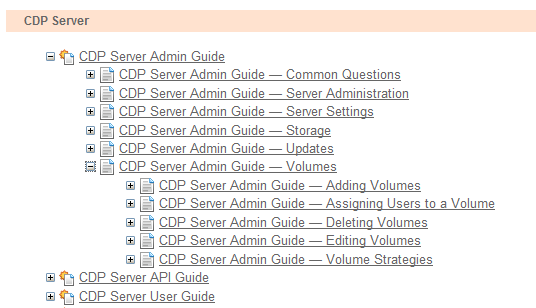
Under this page we have the following pages: "CDP Server Admin Guide — Common Questions", "CDP Server Admin Guide — Server Administration", "CDP Server Admin Guide — Server Settings", "CDP Server Admin Guide — Storage", "CDP Server Admin Guide — Updates" and "CDP Server Admin Guide — Volumes". These are the child pages of the "CDP Server Admin Guide".
Together, they comprise a page family.
Search
Do a site search to find what you are looking for quickly. Confluence will search all content, including attachments. To do a quick search, type your query into the quick search box, located on the top bar of every screen and then click on the "Search" button.
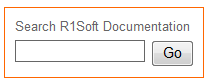
Table of Contents
The Table of Contents is located at the bottom of every page except the Dashboard. This TOC reflects the physical (tree) structure of pages in the "R1Soft Documentation" space.
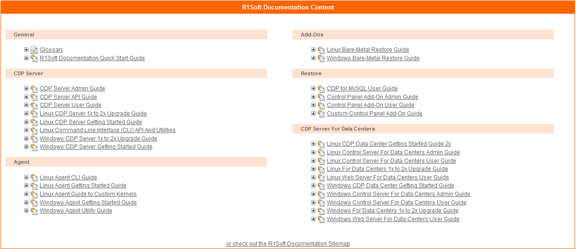
You also use the Guide's TOC located on the Guide's parent page. This Table of Contents provides not physical but logical structure of guides. The links can go to a separate pages and to the sections within pages.
Favourite Pages
Pages can be marked as favourites. To add a page as a favourite, click on the grey star icon '  ' located at the top right-hand corner of the page. This will change to yellow '
' located at the top right-hand corner of the page. This will change to yellow '  ' to demonstrate that you have added it as a favourite. Favourites are quickly reachable from the Dashboard.
' to demonstrate that you have added it as a favourite. Favourites are quickly reachable from the Dashboard.
Text Formatting
If you have administrator rights, you can contribute to wiki.r1soft content. You can choose Rich Text (WYSIWYG) editor or Wiki Markup to create and edit page content. Click the tabs to switch between 'Rich Text' and 'Wiki Markup' edit modes.
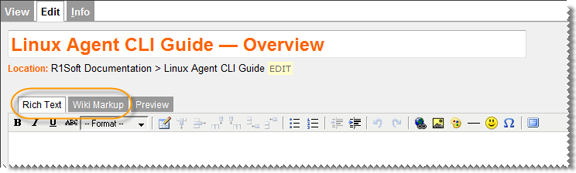
The Rich Text editor allows you to enter content as you would in a Word document, and apply formatting simply by clicking icons on a toolbar.
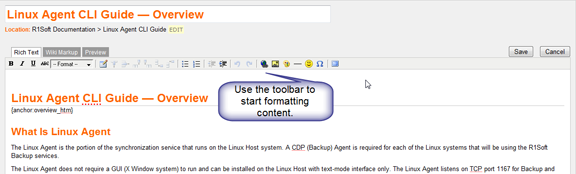
The Wiki Markup Editor allows you to create and edit pages directly in wiki markup language. When you choose the "Wiki Markup Edit" tab, the Notation Help appears on the right side of the edit screen. Click on the "Full Notation Guide" link in to view the markup for all of the options.
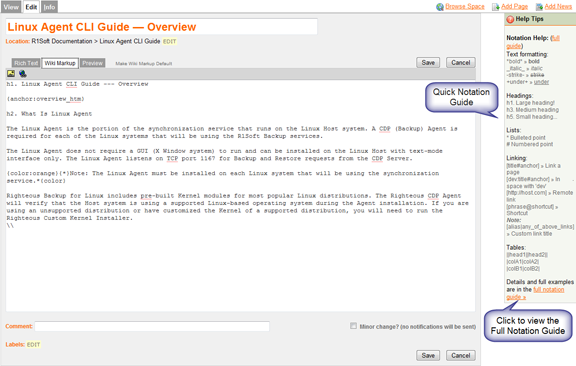
Links
Confluence makes it easy to link to content anywhere within Confluence or an external site. Links are always indicated by square brackets. Confluence recognizes the text between square brackets as a link.
[title|url]
Getting Started
To get started, please, visit Documentation Quick Start Guide or choose a chapter from the list below:
- General
- CDP Server
- Windows & Linux Agents
- Bare-Metal Restore
- Agent Add-On Modules
- CDP Server For Data Centers
- Technical Papers
- [The R1Soft Support Process]
Visit the Glossary for R1Soft Technical Terminology.
