All data necessary for a restore is kept in Disk Safes. On a physical level, a Disk Safe is a folder containing files/folders. You can change a Disk Safe's path by manually copying its folder to the other location. In this case, you need to close the Disk Safe via the CDP Interface, then move/copy the folder to the desired place. Then open the Disk Safe via the CDP Interface.
| Tip You can open a Disk Safe on another CDP Server. |
Follow the instructions below to attach an existing Disk Safe in CDP.
1. Click on "Disk Safes" in the Main Menu to access the "Disk Safes" page.
| Standard Edition | Enterprise Edition | Advanced Edition |
|---|---|---|
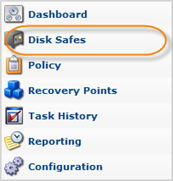 |
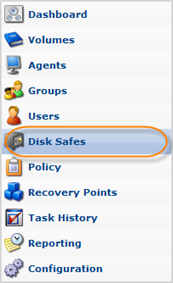 |
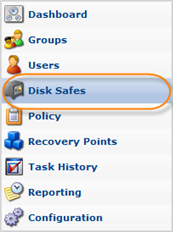 |
2. In the "Disk Safes" menu, click on "Attach Existing Disk Safe."
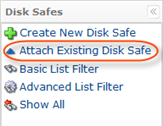
3. An "Attach Existing Disk Safe" window will open.
| Standard Edition, Advanced Edition | Enterprise Edition |
|---|---|
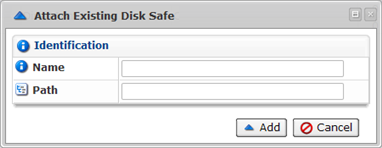 |
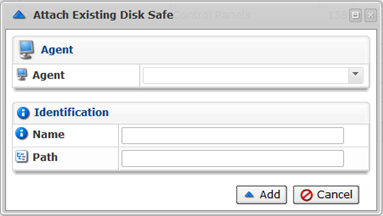 |
4. Copy the path where the Disk Safe files are saved.
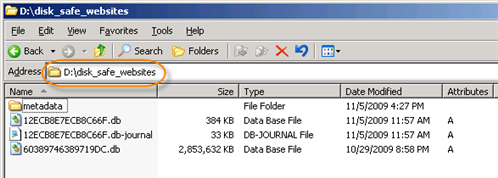
5. Enter the following Disk Safe properties:
- Description - Any unique name to identify the Disk Safe in the system. This name will be shown in the "Disk Safes" list.
- Path - Location where the Disk Safe folder is currently saved. For example, D:/disk_safe_websites.
- Agent (Enterprise Edition) - Specify the Agent for the Disk Safe.
Click on "Add."
| Standard Edition, Advanced Edition | Enterprise Edition |
|---|---|
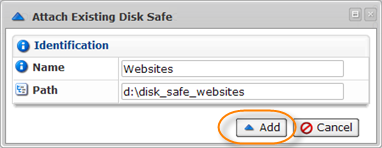 |
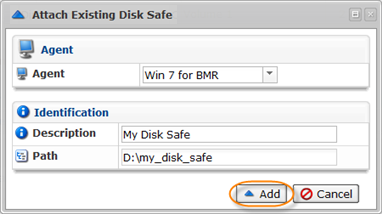 |
6. A notification window will inform you that the Disk Safe has been opened. Click "OK."
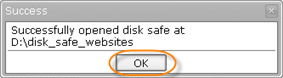
7. The opened Disk Safe will be displayed in the "Disk Safes" list among other Disk Safes.
| Standard, Advanced Edition |  |
|---|---|
| Enterprise Edition |  |
Opening Stopped Disk Safe
To open the stopped Disk Safe, follow the instructions below.
1. In the "Disk Safes" list, click on the "Open" icon located in the "Actions" column corresponding to the closed Disk Safe.
| Standard, Advanced Edition |  |
|---|---|
| Enterprise Edition |  |
2. A notification window will inform you that the disk safe was opened successfully. Click "OK."
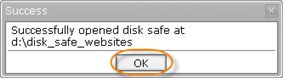
3. The Disk Safe will now have the green icon in the "Enabled" column.
You can also attach existing Disk Safes using the "Disk Safes" tab of the Agent "Details" Pane. This screen provides the same functionality as the main "Disk Safes" screen. See more information in Accessing Agents.
