Follow the instructions below to change Disk Safes in CDP.
1. Click on "Disk Safes" in the Main Menu to access the "Disk Safes" page.
| Standard Edition | Enterprise Edition | Advanced Edition |
|---|---|---|
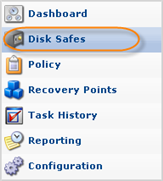 |
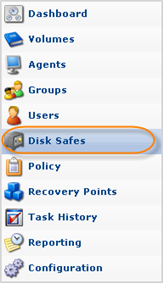 |
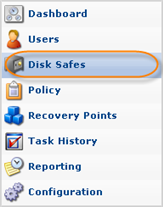 |
2. In the "Disk Safes" list, find the Disk Safe you need and click on the "Edit" icon in the "Actions" column for this Disk Safe.

| Note To find a Disk Safe, you can use the Basic and Advanced List Filters. See Customizing the Disk Safes List. |
| Note You can also edit several Disk Safes at once. See Bulk Editing below. |
3. The "Edit Disk Safe" window will open.
| Standard, Advanced Edition | Enterprise Edition |
|---|---|
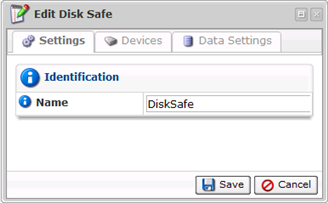 |
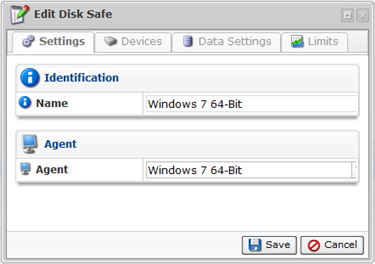 |
4. The following tabs are available for editing:
- Settings
- Devices
- Data Settings
- Limits
See the description of all tabs and their properties in Creating Disk Safes.
| Note You cannot change the Disk Safe location through the CDP Server Interface. See also: Copying and Moving Disk Safes. |
5. After you have finished editing, click on "Save" at the bottom of the window to apply the changes.

Bulk Editing
Using the "Edit Selected" button, you can change compression settings of multiple Disk Safes at once. The same values will be set for all selected items. Follow the instructions below.
1. Select several Disk Safes by selecting the checkboxes in the first column in the Disk Safes list.

2. Click on "Edit Selected" located in the "Disk Safes" list toolbar.

3. The "Edit Disk Safe" window opens.
| Standard, Advanced Edition | 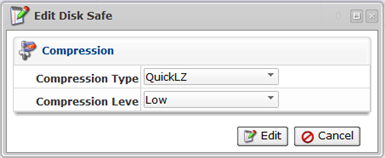 |
|---|---|
| Enterprise Edition | 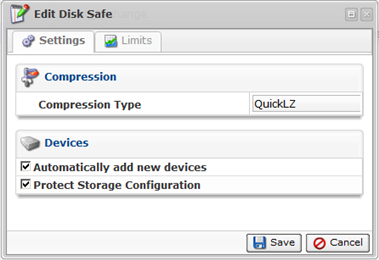 |
4. In the window, edit one of the following options:
Settings Tab
- Compression Type - Define the type of compression for the Disk Safe(s). See the description in Creating Disk Safes.
- Automatically add new devices - See the description in Creating Disk Safes.
- Protect Storage Configuration - This option allows you to back up partition tables.
Limits Tab
See description of all the options in Creating Disk Safes.
5. Click "Edit" to apply the changes to the selected Disk Safes at once.
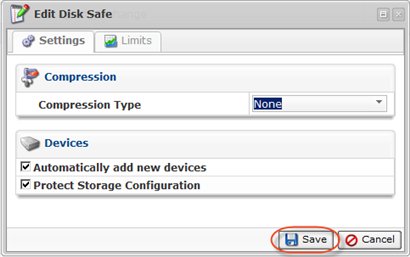
6. In the "Disk Safes" list, the updated properties will be displayed in the appropriate column(s). In our case, in the "Compression" column, the values are "ZLIB High" and "QuickLZ".
You can also edit Disk Safes using the "Disk Safes" tab of the Agent "Details" Pane. This screen provides the same functionality as the main "Disk Safes" screen. See more information in Accessing Agents.
