It is possible to manually delete any unwanted Recovery Point. The process of deleting a Recovery Point is actually a merge between the unwanted recovery point and closest existing recovery point created since the unwanted Recovery Point was taken. Merging involves deleting a Recovery Point and any Deltas specific to that Recovery Point that are not needed by other existing Recovery Points. You can read a detailed description in Backup Method - Virtual Full Backup (Merging (deleting) Recovery Points).
In Policy properties, you can select an option to merge Recovery Points after every replication or merge them with specified frequency. Read more in Scheduling Recovery Point Merges.
Multiple Recovery Points may be merged at once via manual or scheduled merge.
| Note The Recovery Point Retention rule defines how many recovery points to keep in the Disk Safe. The old Recovery Points are merged automatically. To define this rule you have to enter a Recovery Point Limit during Policy Creation. |
| Note You cannot merge the latest Recovery Points. |
To delete a Recovery Point in CDP, follow the instructions below.
1. Click on "Recovery Points" in the Main Menu to open the "Recovery Points" window.
| Standard Edition | Enterprise Edition | Advanced Edition |
|---|---|---|
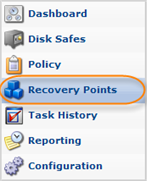 |
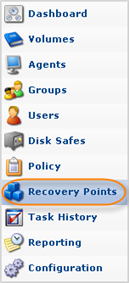 |
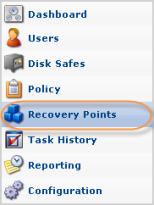 |
2. Enterprise Edition: In the "Recovery Points" list, select an Agent from the drop-down menu located on the "Recovery Points" list toolbar.
| Enterprise Edition |  |
|---|
3. Select a Disk Safe from the drop-down menu located on the "Recovery Points" list toolbar.
| Standard, Advanced Edition | 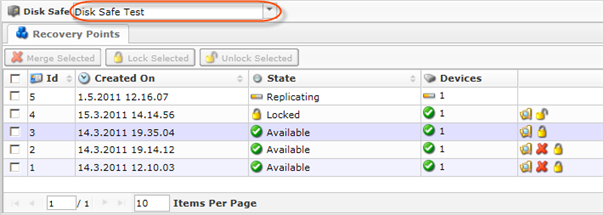 |
|---|---|
| Enterprise Edition |  |
4. In the "Recovery Points" list, find a Recovery Point and click on the "Merge" icon in the "Actions" column for this Recovery Point.
| Tip To find a Recovery Point, you can use the Basic Filter. See Customizing the Recovery Points List. |

| Note You can also use the "Bulk Edit" function. Check several items in the list and click on "Bulk Edit" in the top toolbar. See Bulk Merging further. |
5. Confirm your request to delete the Recovery Point by clicking on "Merge" in the displayed confirmation window.
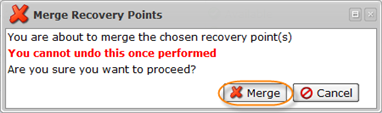
6. The Recovery Point disappears from the list.
| Tip The Task results can be sent via Email as a Report. See Reporting. |
Bulk Merging
Follow the instructions below to delete multiple Recovery Points simultaneously.
1. Select several Recovery Points by checking their related checkboxes in the first column in the "Recovery Points" list.

2. Click on "Merge Selected" in the list toolbar.

3. Confirm your request to delete the Recovery Points by clicking on "Merge" button in the displayed confirmation window.
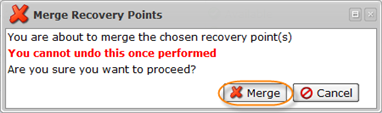
4. The Recovery Points disappear from the "Recovery Points" list.
