To download the Windows CDP Server software using R1Soft Customer Portal, perform the following steps:
1. The software for Windows CDP Server 4.2.0 can be obtained via direct download from the R1Soft website at
https://dist.r1soft.com/download/.
2. Log in to the R1Soft Customer Portal by entering your User Name and Password in the form on the right-hand side of the screen. Registration is required for all downloads.
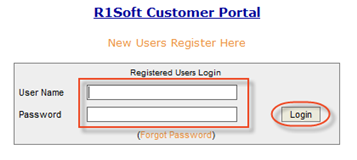
| Note Existing customers can use their R1Soft Customer Portal Login. The forum and tech support help desks have different logins. New customers can request a free trial download at http://www.r1soft.com/nc/company/download-cdp-enterprise-edition-trial/. |
3. Click on the "Download CDP Products" link.
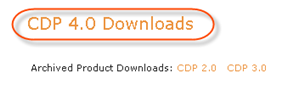
4. Locate the "CDP Enterprise Edition" product group.
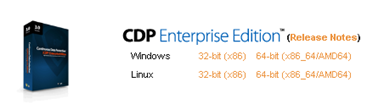
5. To download, click on the "32-bit (x86)" link for 32-bit binary Hardware/OS. Click on the "64-bit (x86_64/AMD64)" link for 64-bit binary Hardware/OS.
| See Also Checking Windows Bit Version - Instructions on how to determine whether a computer is running a 32-bit version or a 64-bit version of the Windows operating system. |
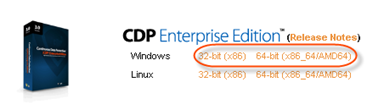
6. One of the following products should be downloaded:
For a 32-bit system:
- File name - R1Soft-EnterpriseEdition-win32.zip
- File size - 297 MB
For a 64-bit system:
- File name - R1Soft-EnterpriseEdition-win64.zip
- File size - 316 MB
Proceed to the next step: Installing Enterprise Edition on Windows Manually.
