If Standard Edition does not have a valid license key, then a perpetual free license key that never expires is generated. On the Dashboard above the main navigation screen, the "Download Now" button is displayed.
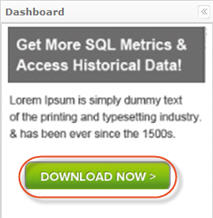
Notes
|
You can register a paid Standard Edition license from either a trial or a free license. This hides the up-sell on the Dashboard. Follow the instructions below to register a paid Standard Edition license.
1. Click on "Configuration" in the Main Menu to open the "Configuration" window.
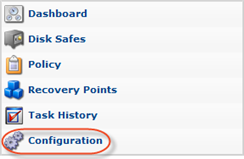
2. In the "Configuration" menu, click on "Accessing License Information."
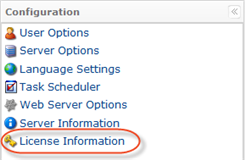
3. The "License Information" window opens.
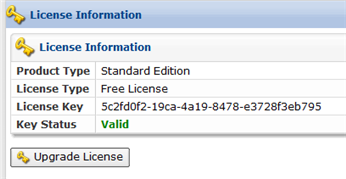
4. Click the "Upgrade License" button.
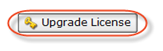
5. The "License Activation" window opens. Click "Next" to continue the process of activation.
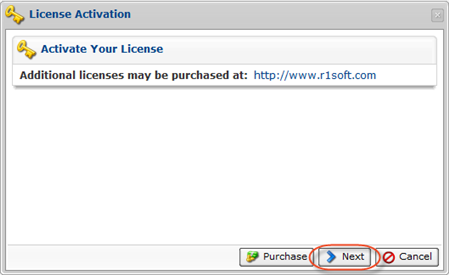
6. The next dialog offers you the following activation options:
- Online activation - Online activation is automatic and requires the computer with R1Soft CDP installed to connect directly to https://activation.r1soft.com:443.
- Manual activation - Manual activation requires you to paste a coded message to a website form, download the license key file, then upload it to this CDP installation.
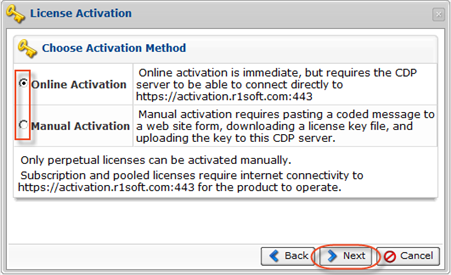
Select an option and click "Next."
| Note Only perpetual licenses can be manually activated. |
7. The next screen will prompt you for the Product Key. Enter the Product Key you received from the R1Soft sales team in the "Product Key" text box on the "License Activation" screen. You can enter an optional server description in the "Server Description" text box.
- Product Key - This is the 36-character product activation code and looks like xxxxxxxx-xxxx-xxxx-xxxx-xxxxxxxxxxxx. It is best to copy and paste this code into the form. The License ID cannot be empty for online/manual activation.
- Server Description - The server description is any text string. It is recorded with the license only for your records and to help you identify this license activation if you have multiple licenses.
Click "OK."
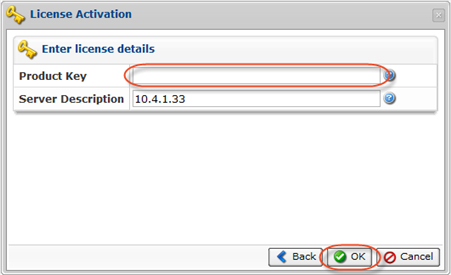
8. Then you will receive a confirmation of successful activation. Click "OK."
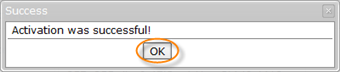
9. Your license is now upgraded. The CDP Server redirects you to the Web Interface.
