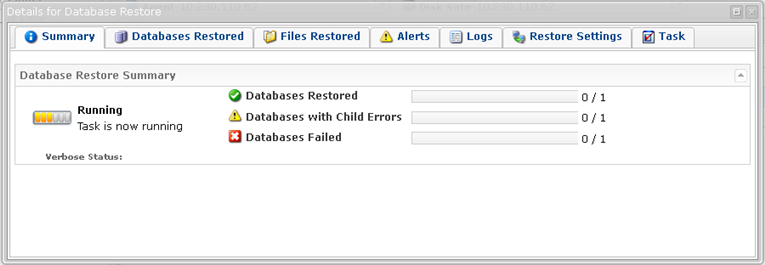You can restore a MySQL database to an alternate Agent in your CDP Enterprise Edition by following the instructions below.
| Note MySQL database tables can be restored simultaneously; this is implemented by using multiple threads. |
1. Click on "Recovery Points" in the Main Menu to open the "Recovery Points" window.
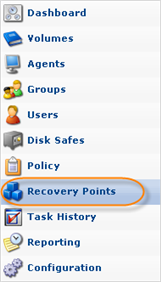
2. In the "Recovery Points" list, select a Recovery Point containing the necessary database replication.
| Tip To find a Recovery Point, you can use the Basic and Advanced List Filters. See Customizing the Recovery Points List. |
Click on the "Browse Databases" icon in the "Actions" column for this Recovery Point.
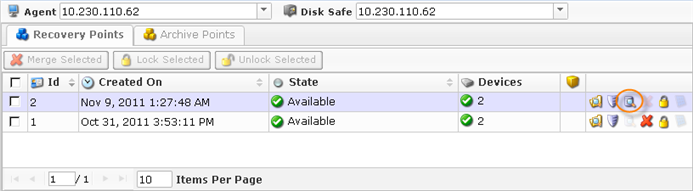
3. The "Browse Databases" window opens. Select a database instance from the drop-down menu.
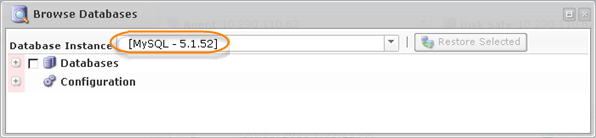
4. You can browse the instance by clicking the "+" icon.
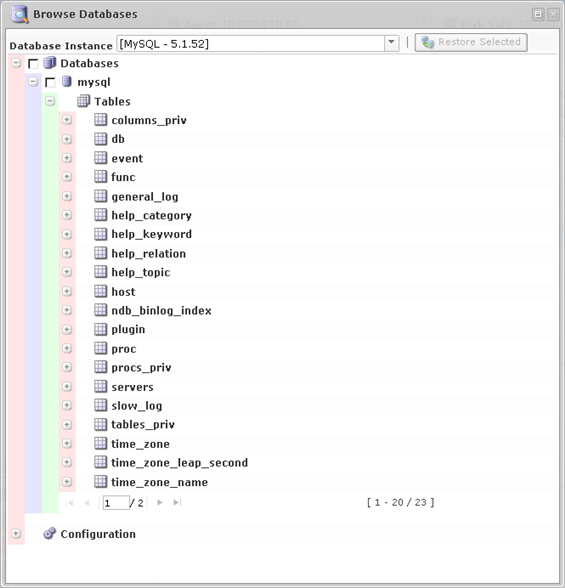
5. Select the database you want to restore, and click "Restore Selected."
| Note Starting with CDP version 3.14, you can no longer select to restore individual tables or other objects, such as triggers or views. You can only restore the entire database. |
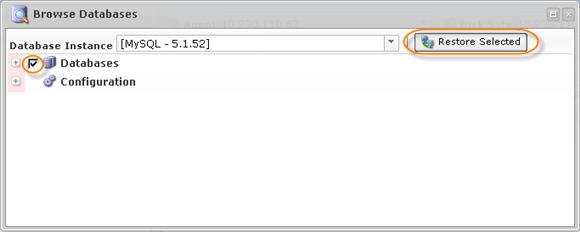
6. In the "Restore Databases" wizard window that appears, define the options for the restore.
On the first screen, familiarize yourself with the introductory information, and click "Next" to proceed.
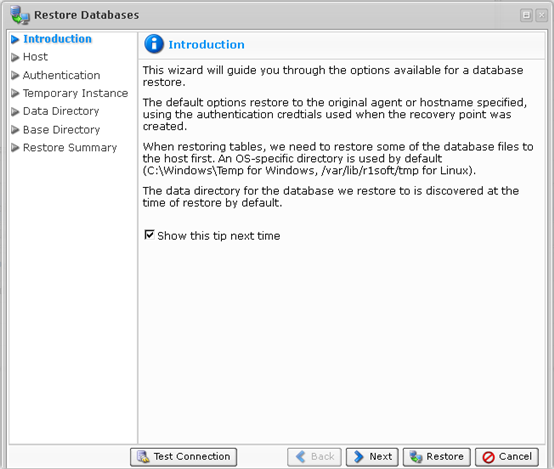
7. On the "Host" screen, you have two options for selecting the host to restore to:
- Restore to Original Host - If you select this option, the restore will be made to the Agent where the source database was located. If the database exists, it can be overwritten.
- Restore to Alternate Agent - Select a destination Agent that is already in the system. Available only for Enterprise Edition.
Select "Restore to Alternate Agent."
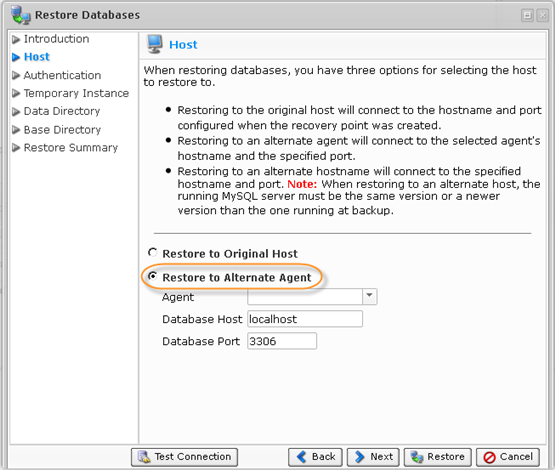
After that, select the Agent from the drop-down menu.
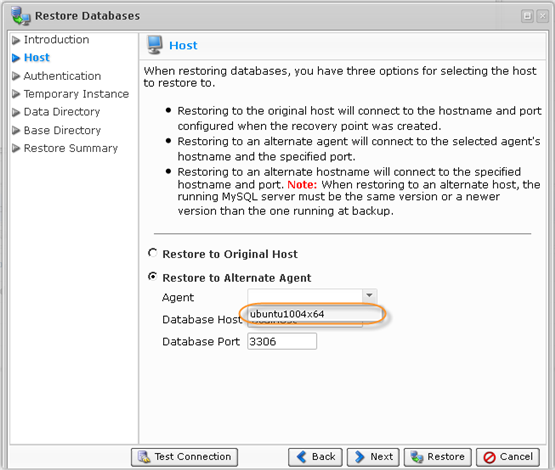
The Database Host should be set to localhost, and the Database Port should be 3306.
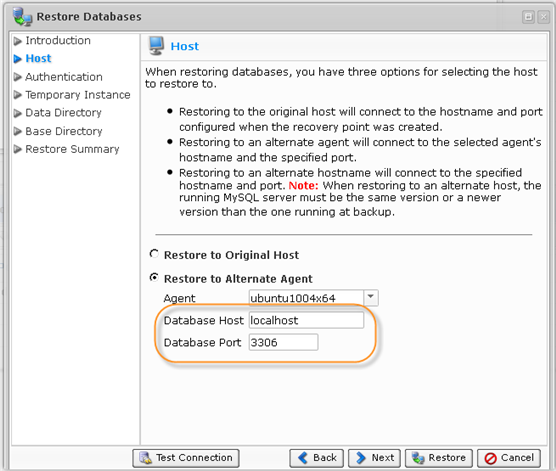
Click "Next" to proceed to the following step.

8. On the "Authentication" screen, you have two options to specify to connect to the database.
- Use Original Authentication Credentials - Connects using the default username and password used to back up the database instance.
- Specify Alternate Authentication Credentials - Allows you to set a username and password different from the default ones. The user must have full administrator-level access to the database instance you are going to restore.
Select the second option.
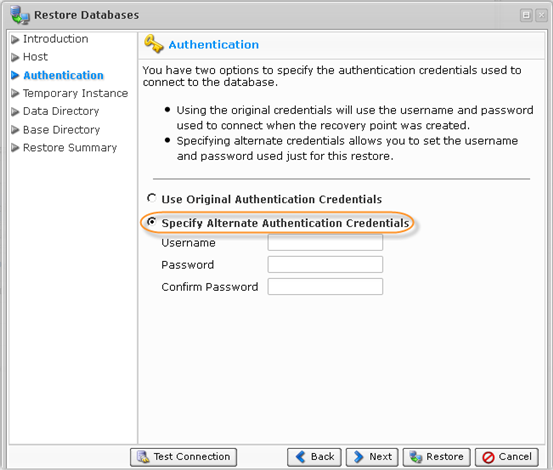
Enter the required credentials.
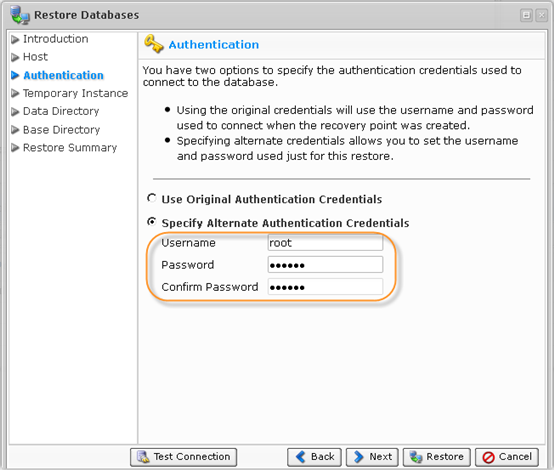
Click "Next" to proceed to the following step.

9. The next screen is "Temporary Instance." When restoring databases, the system needs to create a temporary directory on the target Agent for the restore. There are two options for this.
- Use Default Temp Directory - Creates a directory in an OS-specific default location (C:\Temp for Windows, /tmp for Linux).
- Specify an Alternate Temp Directory - Allows you to control exactly where the temp directory is created on the Agent.
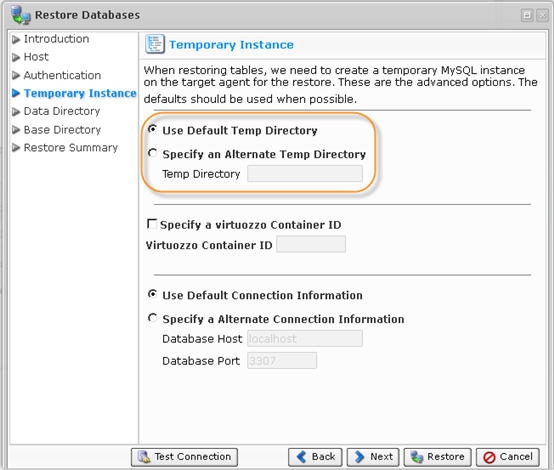
The other fields (Connection Information and Virtuozzo Container ID) can be left unchanged.
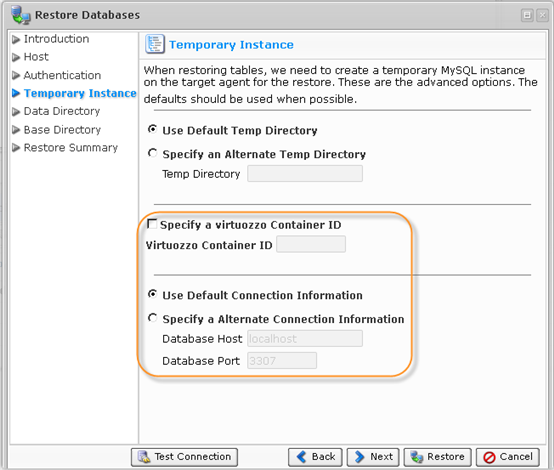
Select an option, and click "Next" to proceed to the following step.

10. The following screen is "Data Directory." By default, database configuration retrieved during discovery is used. In some environments, this path doesn't point to the actual location on the filesystem for the data. To remedy this, you can choose to specify the exact path for the data directory. This will ensure that the system can locate the data files for the database during the restore.

Select an option, and click "Next" to proceed to the following step.

11. The next screen is "Base Directory". By default, the system automatically determines where on the filesystem the necessary program files are located. In some environments, the automatic method fails. To remedy this, you can specify the exact path for the base directory.

Select an option, and click "Next" to proceed to the following step.

12. On the last "Restore Summary" screen, the settings you have selected are listed.
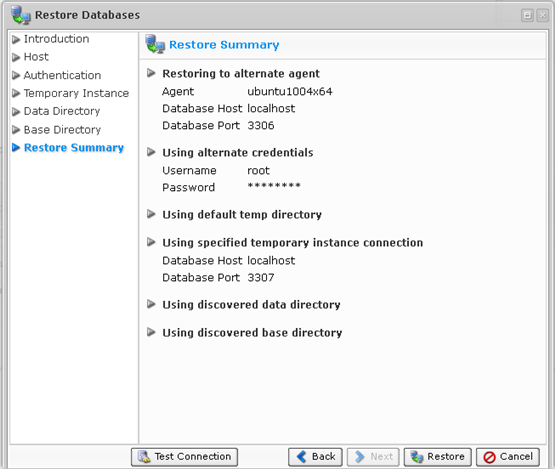
13. Once you have verified that the specified settings are correct, click "Restore."

14. The "Details for Database Restore" window will appear. It indicates that the restore process is launched. You can watch the progress in real time.