Follow the instructions below to access Control Panel Users' data previously replicated by a Policy. This data is ready for restore or can be downloaded as archive.
1. Click on "Recovery Points" in the Main Menu to open the "Recovery Points" window.
| Advanced Edition | Enterprise Edition |
|---|---|
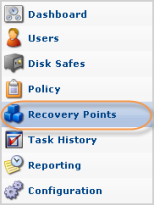 |
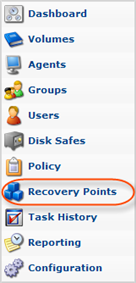 |
2. Enterprise Edition:: In the "Recovery Points" list, select an Agent from the drop-down menu located on the "Recovery Points" list toolbar.

3. Select a Disk Safe from the drop-down menu located on the "Recovery Points" list toolbar.
| Advanced Edition |  |
|---|---|
| Enterprise Edition |  |
4. Click on the "Control Panel Users" icon of a certain Recovery Point.
![]()
5. A "Control Panel Users" window appears. Select a Control Panel Instance.
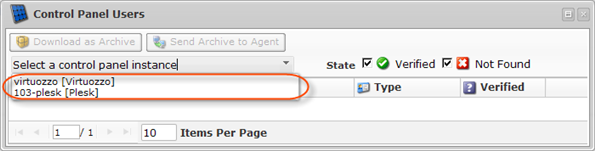
6. "Control Panel Users" list appears in the "Control Panel Users" window.
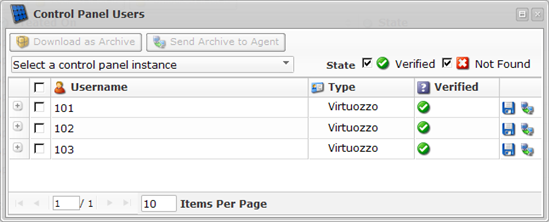
Columns
- Username - The unique name of the Hosting Control Panel User.
- User Directories - Displayed the path to the Control Panel user directory. For example, //var/www/vhosts/samplesite.com, //vz/private/101/fs/root. Available by clicking on the "Plus" icon.

Tip
You can click on the "Plus" icon to expand the block of information.
- Type - Control Panel Instance type to which the User refers:
- cPanel
- Plesk
- Virtuozzo
- Parallels Pro
- Interworx
- DirectAdmin
- Verified - Indicates if any directories are found in the Recovery Point for this Control Panel User account.
- Verified - One or more directories found in the Recovery Point.
- Not Found - No directories found in the Recovery Point.
- Actions - This column contains icons which provides access to actions over the corresponding Control Panel user data. The following actions are available via the icons:
- Save - The option allows to download the Control Panel Users' data as an archive file.
- Send Archive to Agent - The option allows to restore the Control Panel Users' data as an archive file to a CDP agent.
List Buttons and Options
- Download as Archive - Allows to generate .zip or .tar archive containing user's data on the local machine. See Downloading Control Panel Users' Data as Archive.
- Send Archive to Agent - Allows to restore .zip or .tar files of users data to the Agent machine. See Sending Control Panel Account Backup to Control Panel Home.
- Select a Control Panel Instance - Used to specify a Control Panel Instance to display the User accounts for. By default, no instance is selected in the drop-down menu.
- State - Used to filter the displayed records by Control Panel instance state. By default, both options are checked and all records are displayed:
- Verified
- Not Found
Pages Navigation
The Pages Navigation pane allows you to divide the list into pages by specifying the desired number of items per page. The Pages Navigation pane provides buttons to navigate from one page to another.
- Arrows - Turns over pages.
- First - Opens the first page.
- Previous - Opens the previous page.
- Next - Opens the next page.
- Last - Opens the last page.
- Page Number - Field for typing in the page number. Press <Enter> to go to the required page. The total number of the existing pages is shown in the pane.
- Items Per Page - Used to define how many items to display per page in the list. The system remembers your settings. Unless you change these settings, you will see 10 items per page. If you want to see more or less items per page, you can change the number and press <Enter>. The maximum number of items per page is 25.
