After the first login to the CDP Server via the Web Interface, you should activate the server. Follow the instructions below.
1. After your first login, the "License Activation" dialog is displayed. It allows you to activate the license or purchase additional licenses.
Select an option and click OK.
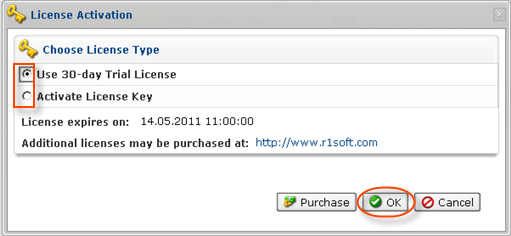
2. The next dialog offers you the following activation options:
- Online activation - Online activation is automatic and requires the machine with R1Soft CDP installed to connect directly to https://activation.r1soft.com:443.
- Manual activation - Manual activation requires you to paste a coded message into a website form, download the license key file, and then upload it to this CDP installation.

Note
Only perpetual licenses can be activated manually. Subscription and pooled licenses require Internet connectivity to https://activation.r1soft.com:443 for the product to operate.
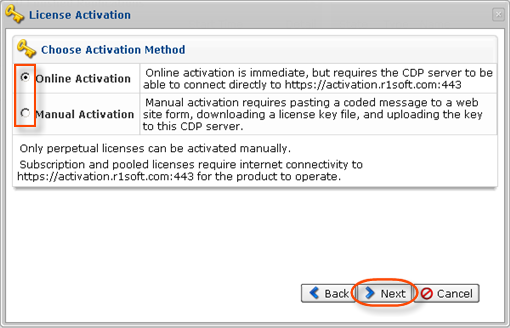
Select an option and click "Next."
3. The next screen prompts you to enter the Product Key you received from the R1Soft sales team into the "Product Key" text box on the "License Activation" screen. You can enter an optional server description in the "Server Description" text box.
- Product Key - This is the 36 character product activation code and looks like xxxxxxxx-xxxx-xxxx-xxxx-xxxxxxxxxxxx. It is best to copy and paste this code into the form. Product Key cannot be empty for online/manual activation.
- Server Description - This field can contain any text string. The Server Description helps you to identify this license activation in the list among other licenses at the R1Soft website customer area.
Click "OK."
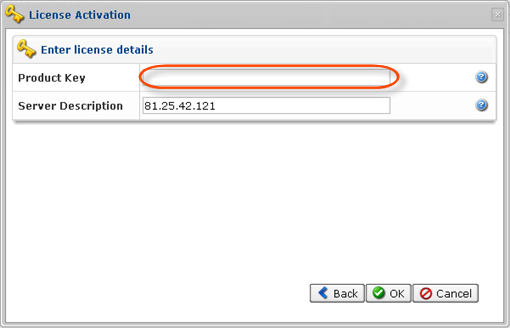
4. Then you will receive a confirmation of successful activation. Click "OK."
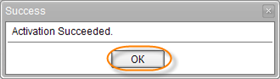
5. Your license is now activated. The CDP Server redirects you to the Web Interface.
If you select the "Start 30 day trial period" option, the CDP functionality is available to you during 30 days without limitations. Once the trial period has ended, you cannot start Policies and you receive a warning message.

Click "Yes" to enter the license key and restore all functions. Then see the current document from Step 2.
