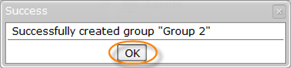Follow the instructions below to create a new User group in CDP.
| Note Only Super Users have a right to add new Groups into the system. |
1. Click on "Groups" in the Main Menu.
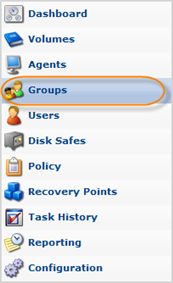
2. In the "Groups" menu, click on "Create New Group."
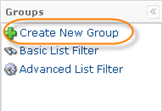
3. The "Create New Group" window will open.
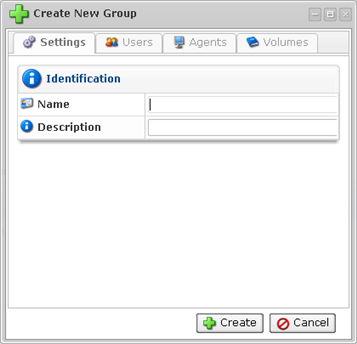
The window contains the following tabs:
Settings Tab

Define the name and the description (optional) for the Group.
Users Tab
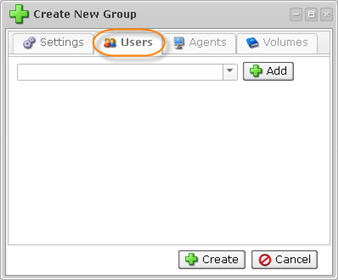
This tab allows to assign Users to the Group.
Select the User from the drop-down menu and click "Add."
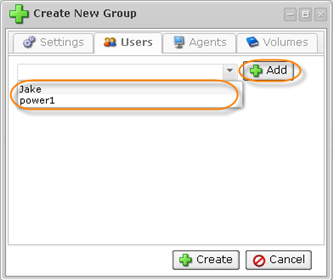
| Note Only Power-Users may be assigned to Groups. |
Agents Tab
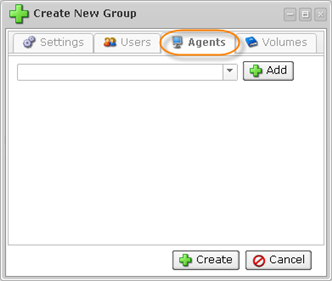
This tab allows to assign Agents to the Group.
Select the Agent from the drop-down menu and click "Add."
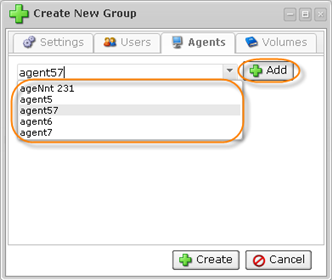
You can define permissions for the assigned Agents using the corresponding checkboxes. You can find descriptions for the checkboxes here: Accessing Groups.
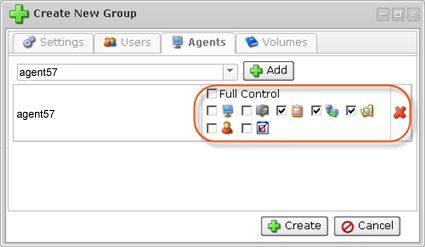
Volumes Tab
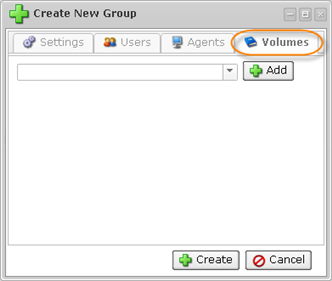
This tab allows to assign Volumes to the Group.
Select the Volume from the drop-down menu and click "Add."
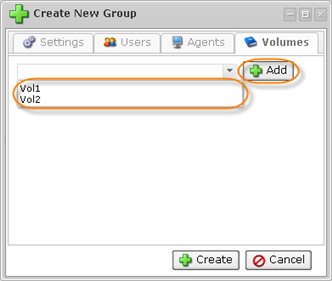
4. Click on "Create" to add a new Group with defined properties.

5. Then you will be informed if the Group was successfully created. Click "OK" in the displayed dialog.