Follow the instructions below to create a new User account in CDP.
| Note Super Users always have a right to add new Users into the system. Normal Users can have a right to add new Users if the corresponding option is checked for the User. |
1. Click on "Users" in the Main Menu.
| Advanced Edition | Enterprise Edition |
|---|---|
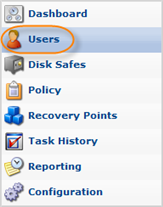 |
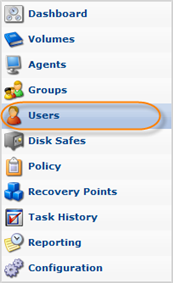 |
2. In the "Users" menu, click on "Create New User."
| Note Normal Users may not have a right to create new Users. In this case, the "New User" button is disabled. The right to create Users is defined and can be changed by the Administrator of the current User. |
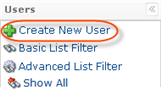
3. The "Create New User" window will open.
| Advanced Edition | Enterprise Edition |
|---|---|
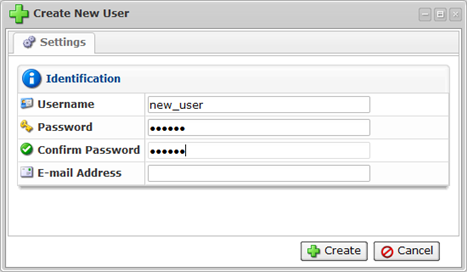 |
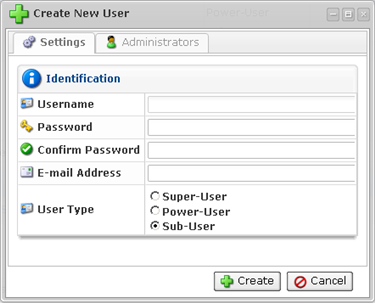 |
4. Define the new User properties in this window:
- Username - Enter User login name.
- Password - Enter password for the User account.

Note
The Username and Password are case-sensitive.
- Confirm Password - Reenter the same Password for the User account.
- Email Address - Enter email address of the User.
- User Type (Enterprise Edition) - Choose the type of User: Super-User, Power-User, Sub-User. Power-User has the option of assigning Sub-Users; Sub-User has the option of assigning Administrators.
- Groups - To assign a Group to the user, select a group name from the drop-down menu and click on the "Plus" icon. You can assign several Groups to the user. Read more in Users and Groups.
- Administrators - To assign an Administrator to the user, select an administrator from the drop-down menu and click on the "Plus" icon.
- Sub-Users (Enterprise Edition) - Power-Users can assign Sub-Users. To assign a Sub-User, select an user name from the drop-down menu and click on the "Plus" icon. You can assign several Sub-Users to the Power-User.
- Agents - To assign an Agent to the user, select an Agent name from the drop-down menu and click on the "Plus" icon. You can assign several Agents to the user. Read more in CDP Agents.
- Volumes - To assign a Volume to the power-user, select a volume name from the drop-down menu and click on the "Plus" icon. You can assign several Volumes to the power-user.
5. Click on "Create" to add a new User with defined properties.
| Advanced Edition | Enterprise Edition |
|---|---|
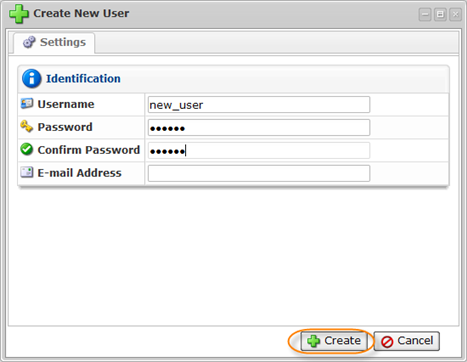 |
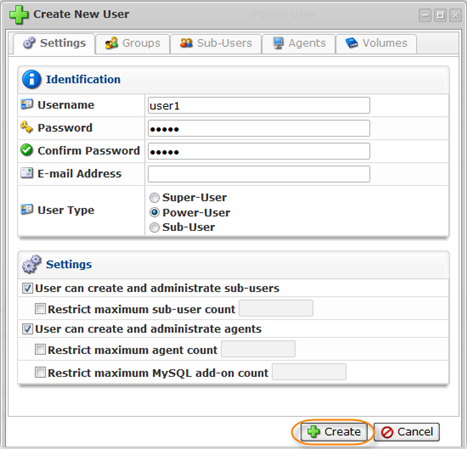 |
6. Then you will be informed if the User was successfully created. Click "OK" in the displayed dialog.
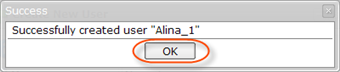
Labels:
