Follow the instructions below to add an Administrator for a User account in CDP.
1. Click on "Users" in the Main Menu.
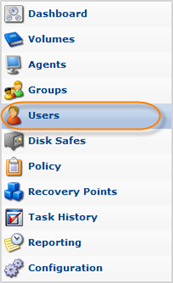
2. In the "Users" list, find the appropriate User and click on the "Edit" icon in the "Actions" column for this User.
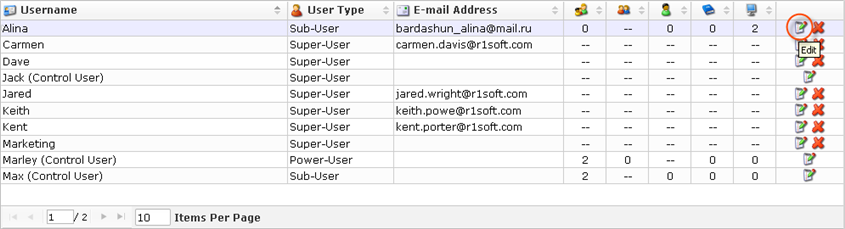
| Note To find a User, you can use the Basic and Advanced List Filters. See Customizing the Users List. |
| Note Normal Users can see only their Sub-Users. Super Users can see all Users in the system. |
| Note In Enterprise Edition only Sub-Users can assign Administrators. |
3. The "Edit User" window will open.
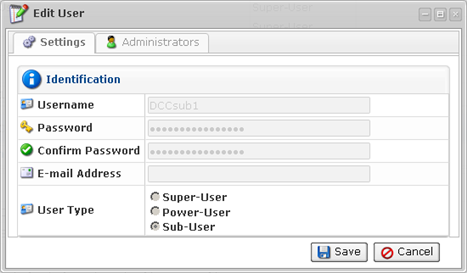
4. In the "Administrators" tab, select the user name from the drop-down menu and click on the "Add" (plus) button in front of the field.
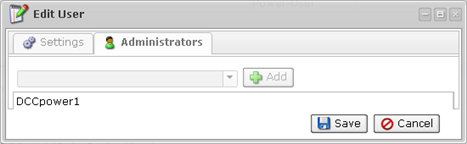
5. Click on "Save" to save the changes.

| Note |
After clicking on "Save" or "Cancel," you are returned to the Users List.
Labels:
