Follow the instructions below to browse file(s)/folder(s) in Archiving in CDP.
1. Click on "Recovery Points" in the Main Menu to open the "Recovery Points" window.
| Advanced Edition | Enterprise edition |
|---|---|
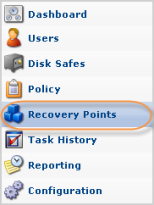 |
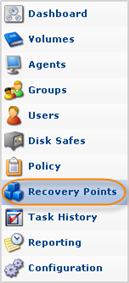 |
2.Enterprise Edition: select an Agent from the drop-down menu located on the "Recovery Points" list toolbar.

3. Select a Disk Safe from the drop-down menu located on the "Recovery Points" list toolbar.
| Advanced Edition |  |
|---|---|
| Enterprise Edition |  |
4. Select the "Archive Points" tab.

5. In the "Archive Points" list, find an Archive Point and click on the "Browse" icon in the "Actions" column for this Archive Point.

| Tip To find an Archive Point, you can use the List Filter. See Customizing the Archive Points List. |
6. "The Browse Archive Point" window will open.
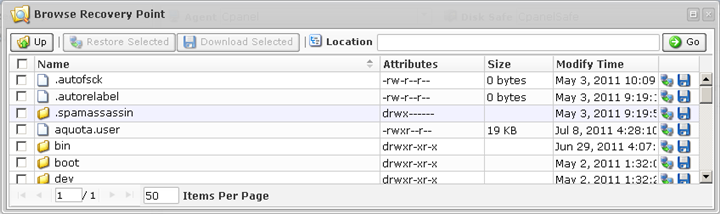
7. Using the CDP Server Web Interface, browse the files and folders contained in the Archive Point.
| Tips The built-in file browser functions like the Windows Explorer. |
Labels:
