Follow the instructions below to change the User's password in CDP.
1. Click on "Users" in the Main Menu.
| Advanced Edition | Enterprise Edition |
|---|---|
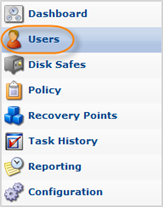 |
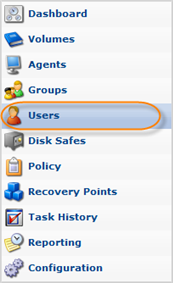 |
2. In the "Users" list, find the appropriate User and click on the "Edit" icon in the "Actions" column for this User.
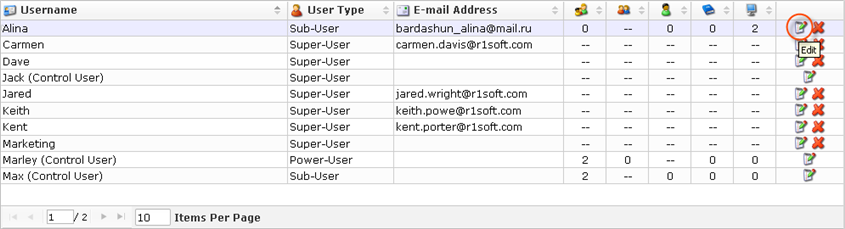
| Note To find a User, you can use the Basic and Advanced List Filters. See Customizing the Users List. |
| Note Normal Users can see only their Sub-Users. Super Users can see all Users in the system. |
3. The "Edit User" window will open.
| Advanced Edition | Enterprise Edition |
|---|---|
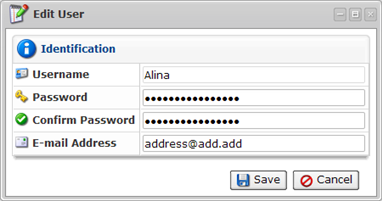 |
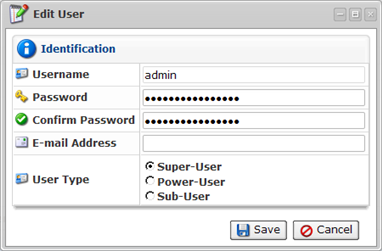 |
4. Type the new password in the "Password" field and then retype it to confirm.
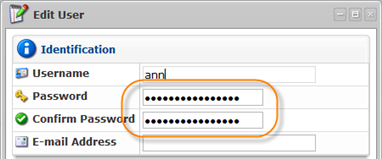
| Note The Password is case-sensitive. |
5. Click on "Save" to save the changes.

| Note After clicking on "Save" or "Cancel," you are returned to the Users List. |
Labels:
