You can adjust the CDP Server settings used for API Server HTTP and HTTPS connections.
Follow the instructions below to configure the API Server options in CDP.
1. Click on "Configuration" in the Main Menu to open the "Configuration" window.
| Advanced Edition | Enterprise Edition |
|---|---|
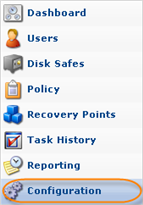 |
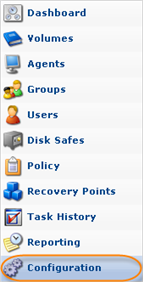 |
2. In the "Configuration" menu, click on "API Server Options."
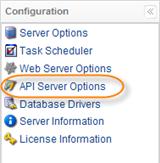
3. The "API Server Options" window opens.
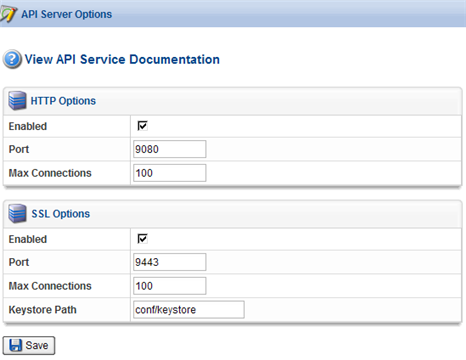
4. You can define the following options:
HTTP Options
- Enabled - Select the checkbox to enable HTTP for API Server.
- Port - Enter the port that the API HTTP Server will listen on in the provided text box. Default port is 9080.
- Max Connections - Define the largest simultaneous number of API connections via HTTP protocol. Default value is 100.
SSL Options
- Enabled - Select the checkbox to enable the HTTPS connection for the API Server.
- Port - Enter the port the API HTTPS server will listen on in the text box. Default port is 9443.
- Max Connections - Define the largest simultaneous number of API connections via HTTPS protocol. Default value is 100.
- Keystore Path - Contains the full path to the file with the SSL key. Example: /usr/sbin/r1soft/bin/../conf/keystore.
4. Click on "Save."

5. The "Restart Web Server" window opens.

Changing the API server options requires the Web Server to be restarted.
| Notice Restarting will not interrupt any running tasks. |
6. Click "Yes" to restart the Web Server.
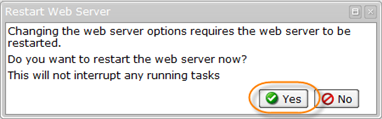
Notes
|
Labels:
