You may need to fix heap space memory if you run both CDP 2.0 and CDP 3.0 on the same machine.
| New in Version 3.14 The upgrade to version 3.14 will change the java heap size to 50% of physical memory if the server.conf file has been customized with a higher value. Reserving more than 50% of a system's memory for the Java Heap can result in situations where not enough memory is available for non-heap memory to the CDP server, or for other applications running on the system. |
Linux Installations
The --set-max-mem setup command allows you to set the max heap your server uses.
You can get examples of the input with:
Windows Installations
Follow the instructions below to configure the heap memory using the CDP Configuration Utility.
1. Run the CDP Configuration Utility by going to Start  All Programs
All Programs  R1Soft CDP Backup
R1Soft CDP Backup  CDP Configuration Utility on the computer where the CDP Server is installed.
CDP Configuration Utility on the computer where the CDP Server is installed.
2. Select the "Set Heap Size" tab in the Windows CDP Configuration Utility main window.
| Standard Edition |  |
|---|---|
| Enterprise Edition |  |
3. In the "Set Heap Size" tab, move the slider to adjust the heap size of the server. The currently selected value is displayed in the editable box. The percentage of the memory is calculated automatically.
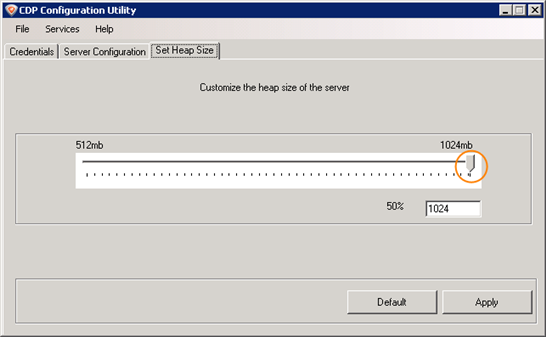
If necessary, click "Default" to return to the default value.

4. Click "Apply" to save the selected value.

Alternatively, you can configure the heap memory manually in the server.conf file.
1. Access the server.conf file. By default, in Enterprise Edition the file is located in:
2. Edit server.conf as follows:
- Change compute.maxmemory:
compute.maxmemory=false
- Uncomment maxmemory and set to new value in MB. For example:
maxmemory=1024
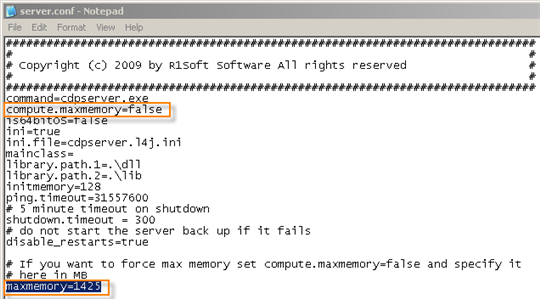
3. Save the server.conf file.
Defaults
Standard & Advanced Editions:
Physical RAM < 1 GB fail to install
Physical RAM < 4 GB - Max Heap is 256 MB
Physical RAM >= 4 GB - Max Heap is 512 MB
Enterprise Editions:
Physical RAM < 2 GB fail to install
Physical RAM < 4 GB - Max Heap is 1 GB
Physical RAM >= 4 GB AND 64-Bit Install - Max Heap is 2 GB
