The following actions are available to customize the view of the "Groups" list:
- Hide/Show column
- Manage the number of items per page
- Sort the items in the list
- Filter the list

Tip
You can use these functions to search ("bubble up") for the necessary items in the list.
Hiding/Showing Columns
The columns can be hidden. Same as for the "Disk Safes" list. See Customizing the Disk Safes List.
Sorting the List
You can sort the "Groups" list on the basis of column content in ascending or descending order. Same as for the "Disk Safes" list. See Customizing the Disk Safes List.
Managing Items Per Page
Same as for the "Disk Safes" list. See Customizing the Disk Safes List.
Filtering the List
You can reduce the number of visible records in the "Groups" list using Basic and Advanced List Filters.
Filtered data displays only the records that meet criteria that you specify and hides records that you do not want displayed. Criteria are filter options you set to limit which records are included in the result view. You can use one or more filter options at once.
| Tip You can apply the filter as a search for the necessary items in the list. |
Basic List Filter
The Basic List Filter allows you to reduce the number of Groups in the list using the most commonly used filter options.
Follow the instructions below to apply the Basic Filter.
1. Click on "Basic List Filter" located in the Groups sub-menu.
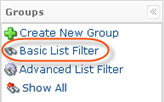
2. The "Basic List Filter" window will open.
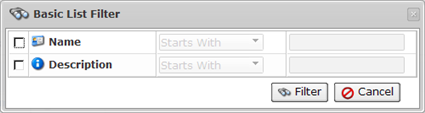
3. Define filter options:
- Name - Select this checkbox to filter the list by the Name field. The following items are available in the drop-down list:
- Starts with - Option to filter by Name that begins with a specific character(s). Type in the beginning characters of the Name.
- Contains - Option to filter by Name that has specific character(s) anywhere in the text. Type in characters that can be contained in the Name.
- Ends with - Option to filter by Name that ends with a specific character(s). Type in the ending characters of the Name.
- Description - Select this checkbox to filter the list by the Description field. The following items are available in the drop-down list:
- Starts with - Option to filter by Description that begins with a specific character(s). Type in the beginning characters of the Description.
- Contains - Option to filter by Description that has specific character(s) anywhere in the text. Type in characters that can be contained in the Description.
- Ends with - Option to filter by Description that ends with a specific character(s). Type in the ending characters of the Description.
4. Click on "Filter" to apply the filter to the "Groups" list.
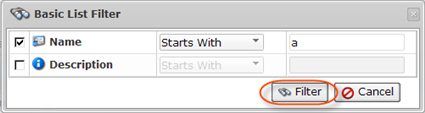
Advanced List Filter
This window contains the same filter options as the Basic List Filter. See Basic List Filter above.
| Tip Click the "Show all" link to see the whole "Groups" list. |
