The following actions are available to customize the view of the "Recovery Points" list:
- Hide/Show column
- Manage the number of items per page
- Sort the items in the list
- Filter the list

Tip
You can use these functions to search ("bubble up") for the necessary items in the list.
Hiding/Showing Columns
The columns can be hidden. Same as for the "Disk Safes" list. See Customizing the Disk Safes List.
Sorting the List
You can sort the "Recovery Points" list on the basis of a column content in ascending or descending order. Same as for the "Disk Safes" list. See Customizing the Disk Safes List.
Managing Items Per Page
Same as for the "Disk Safes" list. See Customizing the Disk Safes List.
Filtering the List
You can reduce the number of visible records in the "Recovery Points" list using Basic Filter.
Filtered data displays only the records that meet criteria that you specify and hides records that you do not want displayed. Criteria are filter options you set to limit which records are included in the result view. You can use one or more filter options at once.
Basic List Filter
The Basic List Filter allows you to reduce the number of Recovery Points in the list using the most commonly used filter options.
Follow the instructions below to apply the Basic Filter.
1. Click on "Basic List Filter" in the Recovery Points menu.
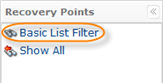
2. The "Basic List Filter" window will open.
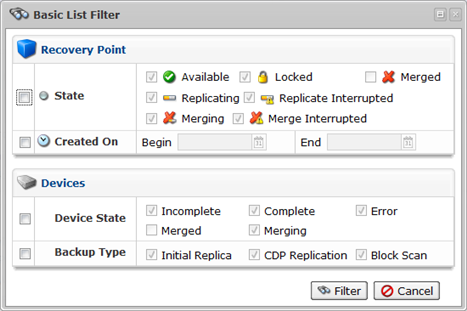
3. Define one or several filter options:
- State - Select this check-box to be able to define the filter options on the basis of the Recovery Point State. The following options are available if the "State" is checked:
- Available - To search for Recovery Points that are available for the necessary actions. All processes with available Recovery Points are finished.
- Locked - To search for Locked Recovery Points. Locking prevents being merged, both by users and automatically through the data protection policy. See more Locking Recovery Points.
- Merged - To search for Merged Recovery Points. See more Merging Recovery Points.
- Replicating - To search for Recovery Points which are replicated at the present time.
- Replicate interrupted - To search for Recovery Points where replication was interrupted because of an error or cancellation of a task. See Canceling Tasks.
- Merging - To search for Recovery Points which are merged at the present time.
- Merge Interrupted - To search for Recovery Points where merging was interrupted because of an error or cancellation of a task. See Canceling Tasks.
By default, all States are checked and all Recovery Points are displayed.
- Created On - Select this check-box if you know when the Recovery Point was created.
- Begin - Enter the date to search for the Recovery Points which were created on and after this date.
- End - Enter the date to search for the Recovery Points which were created on and before this date.
4. Click on "Filter" to apply the filter to the "Recovery Points" List.
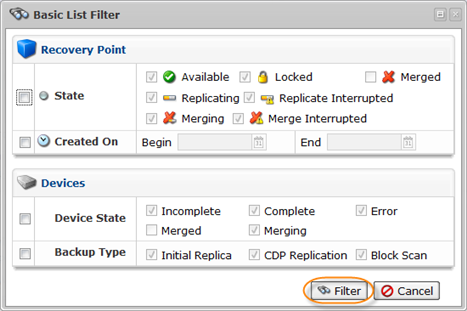
| Tip Click the "Show all" link to see the whole Recovery Points List.  |
