Deleting a Data Protection Policy will permanently remove the Policy and all its historical task information.
| Notice You cannot undo this operation once performed. |
Follow the instructions below to delete a Data Protection Policy in CDP.
1. Click on "Policy" in the Main Menu to access the "Policies" screen.
| Standard Edition | Enterprise Edition | Advanced Edition |
|---|---|---|
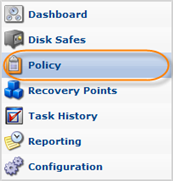 |
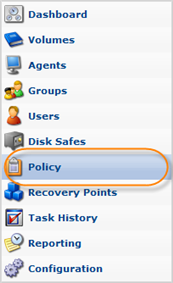 |
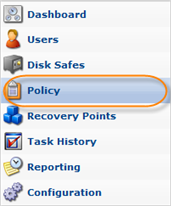 |
2. In the "Policies" list, find the Policy you need and click on the "Delete" icon in the "Actions" column for this Policy.
| Standard, Advanced Edition |  |
|---|---|
| Enterprise Edition |  |
| Tip To find a Policy, you can use the Basic and Advanced List Filters. See Customizing the Policies List. |
| Note You can also use the "Bulk Deletion" function. See Bulk Deletion below. |
3. Confirm your request to delete the Policy by clicking on "Delete" in the displayed window.
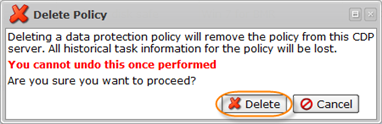
4. The Policy will disappear from the "Policies" list.
Bulk Deletion
Follow the instructions below to delete multiple Policies at once.
1. Select several Policies by selecting their related checkboxes in the first column in the "Policies" list.
| Standard, Advanced Edition |  |
|---|---|
| Enterprise Edition |  |
2. Click on "Delete Selected" in the list toolbar.
| Standard, Advanced Edition |  |
|---|---|
| Enterprise Edition |  |
3. Confirm your request to delete the Policies by clicking on "Delete" in the confirmation window.
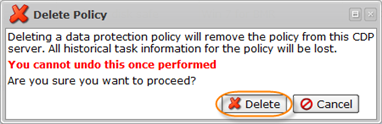
4. The Policies will disappear from the "Policies" list.
You can also delete Policies using the "Policies" tab of the Agent "Details" Pane. This screen provides the same functionality as the main "Policies" screen. See more information in Accessing Agents.
