Disabling a Device will prevent data on that Device from being replicated. Disabled Devices are excluded by Data Protection Policy. However, they still stay assigned to the Disk Safe.
Follow the instructions below to disable Device(s) assigned to a Disk Safe in CDP.
1. Click on "Disk Safes" in the Main Menu to open the "Disk Safes" window.
| Standard Edition | Enterprise Edition | Advanced Edition |
|---|---|---|
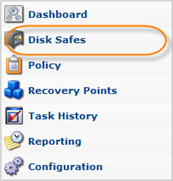 |
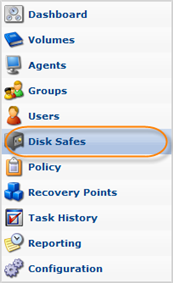 |
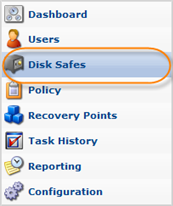 |
2. In the "Disk Safes" list, find a Disk Safe. Click on the "Manage Devices" icon in the "Actions" column for this Disk Safe to open the "Devices" window. 
| Tip To find a Disk Safe, you can use the Basic and Advanced List Filters. See Customizing the Disk Safes List. |
3. The "Devices" window will open.
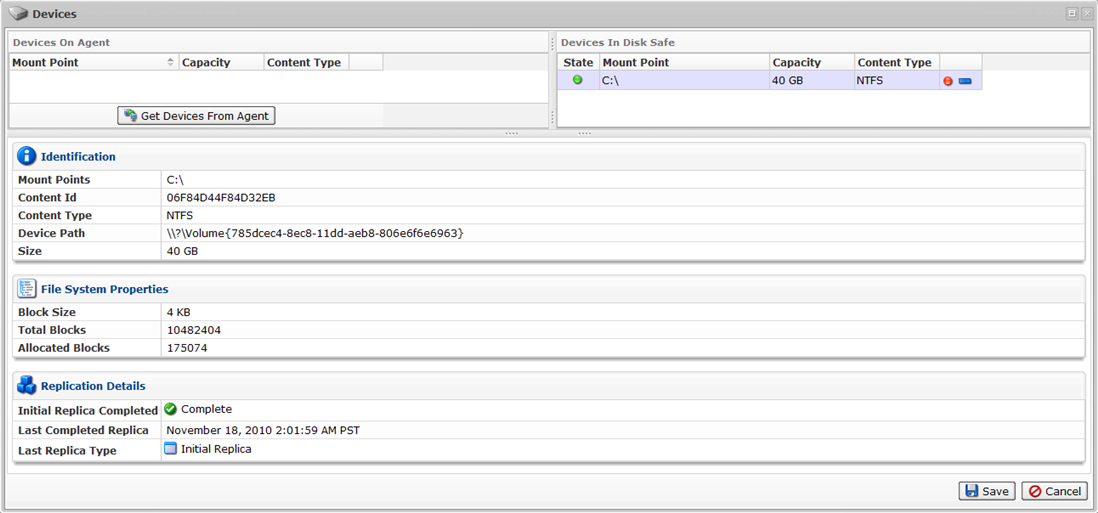
4. In the "Devices In Disk Safe" pane, click on the "Disable" icon for the Device you want to exclude from the replication.

5. Confirm your request to disable the device by clicking on "Disable" in the displayed confirmation window.
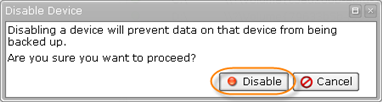
6. The Device now has the red icon in the "Enabled" column showing that this Device will not be replicated.

