The disabled Policy will not execute at the scheduled time. However, the Policy remains in the list and can be enabled again for execution.
| Tip You can disable the Policy in the "Edit Policy" window. See Editing Policies. |
Follow the instructions below to disable one or several Policies in the "Policies" list.
1. Click on "Policy" in the Main Menu to access the "Policies" page.
| Standard Edition | Enterprise Edition | Advanced Edition |
|---|---|---|
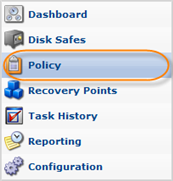 |
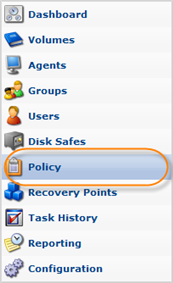 |
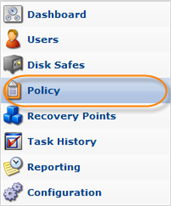 |
2. Find the necessary Policy in the "Policies" list and click on the "Disable" icon in the "Actions" column for this Policy.
| Standard, Advanced Edition |  |
|---|---|
| Enterprise Edition | 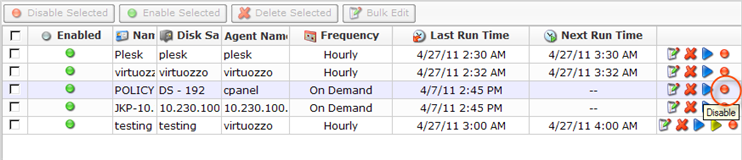 |
| Tip To find a Policy, you can use the Basic and Advanced List Filters. See Customizing the Policies List. |
| Note You can also use the "Disable Selected" function. See Disabling One or Several Policies below. |
3. In the opened dialog, click "Disable" to disable selected Policy.
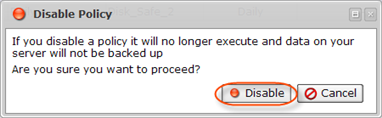
Disabling One or Several Policies
Using the "Disable Selected", you can disable several Policies at once.
1. In the "Policies" list, select one or several Policies by selecting the appropriate checkboxes in the first column.
| Standard, Advanced Edition |  |
|---|---|
| Enterprise Edition | 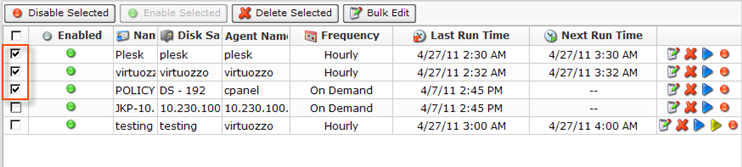 |
| Note You can also disable a Policy by unchecking the appropriate option in the "Edit Policy" window. See Editing Policies. |
2. Click on "Disable Selected" in the "Policies" list toolbar.
| Standard, Advanced Edition |  |
|---|---|
| Enterprise Edition | 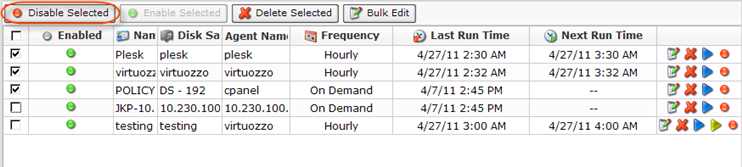 |
3. In the opened dialog, click "Disable" to disable all selected Policies at once.
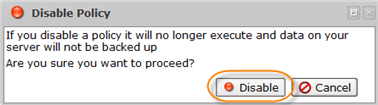
4. The disabled Policies are marked by the red icon in the "Policies" list.
| Standard, Advanced Edition |  |
|---|---|
| Enterprise Edition | 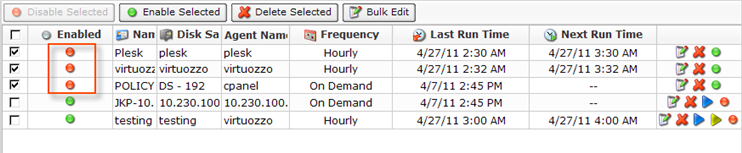 |
New in Version 3.14: You can also disable Policies using the "Policies" tab of the Agent "Details" Pane. This screen provides the same functionality as the main "Policies" screen. See more information in Accessing Agents.
