The disabled Instance will not be replicated at the scheduled time. However, the Instance remains in the list and can be enabled again for replication.
| Tip You can disable the Control Panels Instance in the "Edit Control Panels Instance" window. See Editing Control Panel Instances. |
Follow the instructions below to disable Instances in the "Control Panels" tab of the Policy.
1. Click on "Policy" in the Main Menu to access the "Policies" page.
| Advanced Edition | Enterprise Edition |
|---|---|
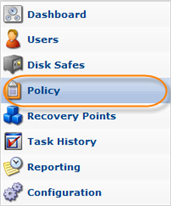 |
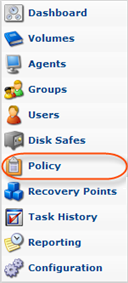 |
2. Find the necessary Policy in the "Policies" list and click on the "Edit" icon in the "Actions" column for this Policy.

| Tip To find a Policy, you can use the Basic and Advanced List Filters. See Customizing the Policies List. |
3. The "Edit Policy" window will open.
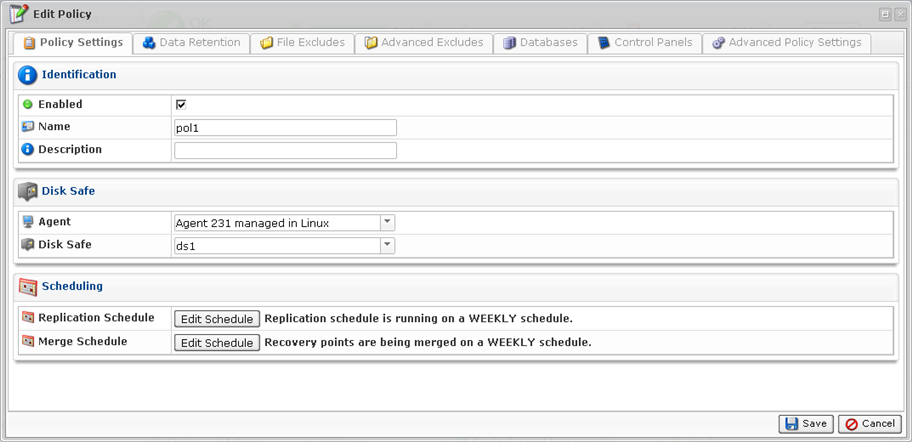
4. Choose "Control Panels" Tab.
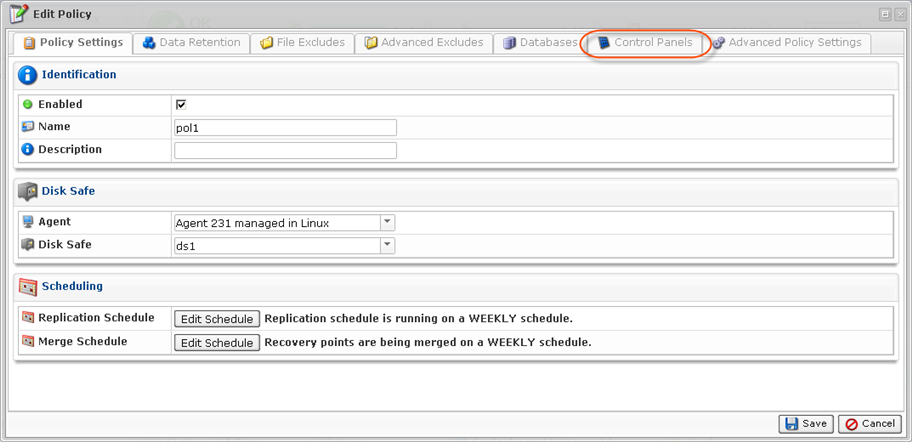
5. The "Control Panels Instances" list on the "Control Panels" tab of the Policy window will appear.
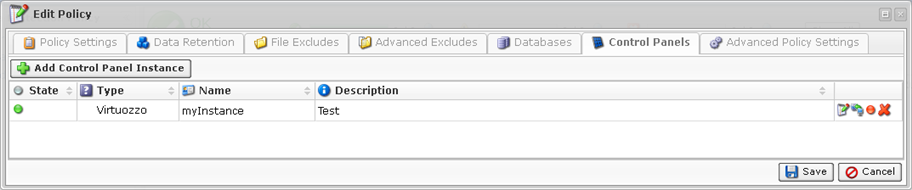
6. To disable Control Panel Instance click on the "Disable" icon in the "Actions" column for this Instance.

7. In the opened dialog, click "Disable" to confirm your request.
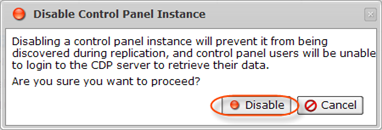
8. To enable Control Panel Instance, click on the "Enable" icon in the "Actions" column for this Instance.

You can see the current status in the "State" column. The status is indicated by icons.
| Icon | Meaning |
|---|---|
 |
Enabled Control Panel Instance. |
 |
Disabled Control Panel Instance. |
9. Click "Save."

