Follow the instructions below to exclude Hyper-V Virtual machines by excluding the VHD files in CDP Policy.
| Note By default, all file(s)/folder(s) located on a Device are replicated. |
1. Access the "Create New Policy" or "Edit Policy" window. See Creating Policies and Editing Policies.
2. Select the "File Excludes" tab.
| Enterprise Edition |
|---|
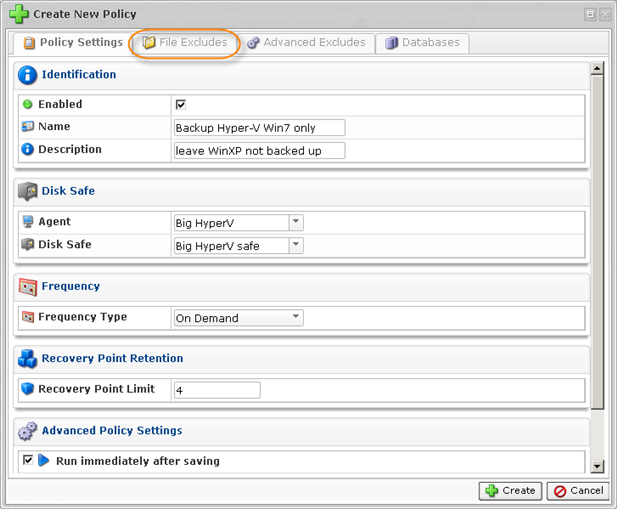 |
3. Using the CDP Server Web Interface, browse the files and folders on the Agent's hard disk.
4. Select checkboxes next to the files and folders you want to exclude from the replication.
| Tip You can add rules to exclude files by pattern. For example, *.vhd. See Advanced Excludes in Excluding Files and Folders. |

5. Click on "Save" or "Create" at the bottom of the window.

The selected files and folders will be ignored by the Policy. Files and folders that are not selected will be considered by the Policy.
Read more in Excluding Files and Folders.
Labels:
