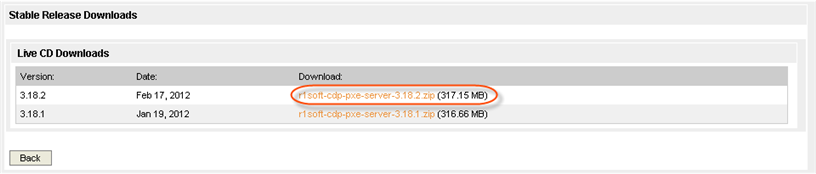Follow the instructions below to download the appropriate software to perform a Bare-Metal Restore.
To download the PXE Network Boot Server, perform the following steps:
1. The PXE Network Boot Server can be obtained via direct download from the R1Soft website at http://download.r1soft.com.
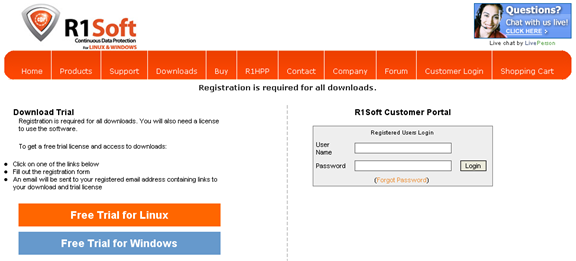
2. Log in to the server by entering your "User Name" and "Password" in the form on the right-hand side of the screen. Registration is required for all downloads.
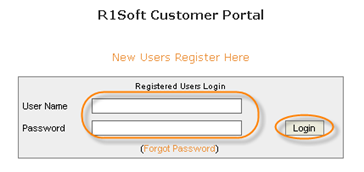
| Note Existing customers can use their R1Soft Customer Portal Login. The forum and tech support help desks have different logins. New customers can register and download the trial solutions at http://download.r1soft.com by clicking the "Free Trial for Linux" or "Free Trial for Windows" link. New customers can request a quote here: http://www.r1soft.com/index.php?id=360. |
3. Click the "Download CDP Products" button to sort the list of product versions.
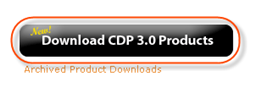
4. Click the "Stable" link corresponding to "PXE Network Boot Server" in the "Disaster Recovery Boot Media" section.
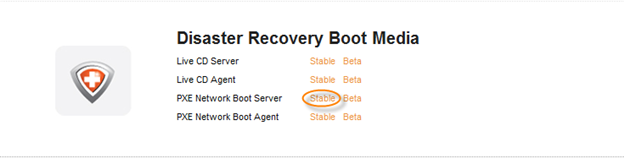
5. When the "Stable Release Downloads" page has loaded, you will see a three-column "Live CD Downloads" table containing the following information:
- Version - The version of the latest Live CD Downloads
- Date - Release date
- Download - The link to download the Image you want to use to perform a Bare-Metal Restore

Note
You can view the release notes here: Release Notes.
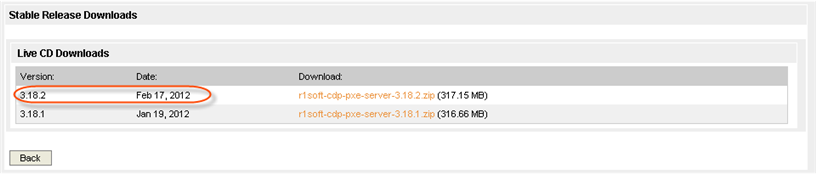
6. Since you are performing a Windows Bare-Metal Restore using the PXE Network Boot method, you will need to download the following item:
- Live CD - The file name looks like this: r1soft-cdp-pxe-server-3.18.2.zip
Choose the software corresponding to the version you want to use for your Bare-Metal Restore.