You can verify if the instance actually exists on the specified agent.
| You can also verify the Instance while Adding Control Panel Instances or Editing Control Panel Instances. |
Follow the instructions below to verify a Control Panel Instance in CDP.
1. Click on "Policy" in the Main Menu to access the "Policies" page.
| Advanced Edition | Enterprise Edition |
|---|---|
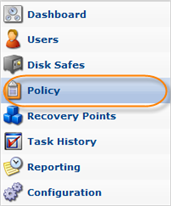 |
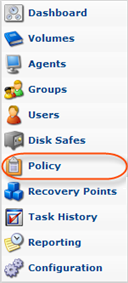 |
2. Find the necessary Policy in the "Policies" list and click on the "Edit" icon in the "Actions" column for this Policy.

| Tip To find a Policy, you can use the Basic and Advanced List Filters. See Customizing the Policies List. |
3. The "Edit Policy" window will open.
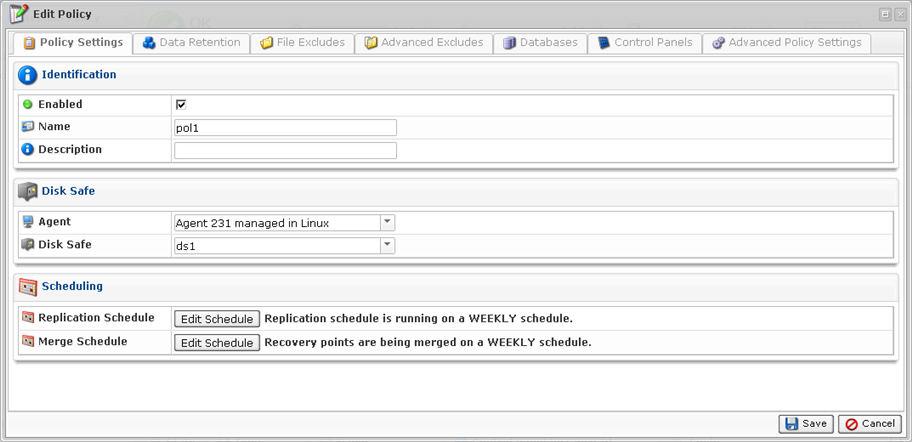
4. Choose "Control Panels" Tab.
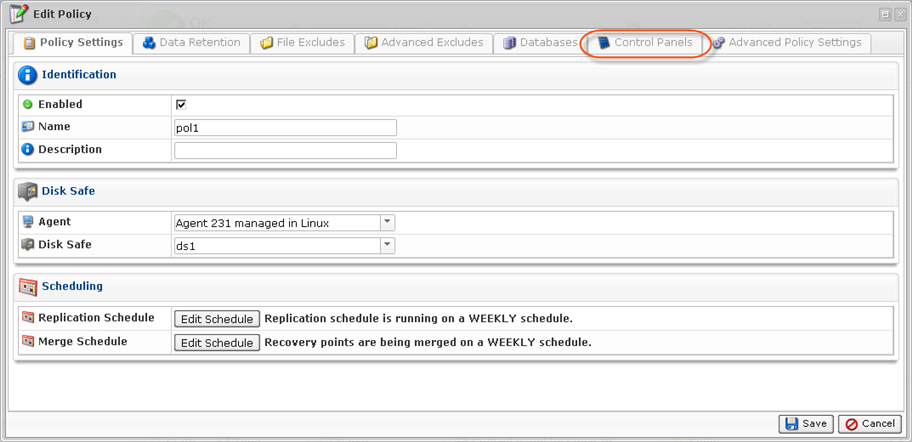
5. The "Control Panel Instance" list on the "Control Panels" tab of the Policy window will appear.
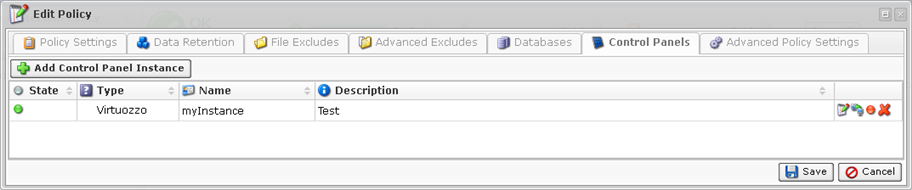
6. Find the necessary Instance in the "Control Panel Instance" list and click on the "Edit" icon in the "Actions" column for this Instance.
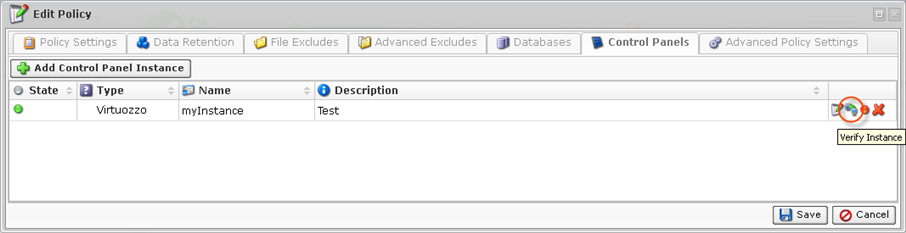
7. Confirm your request to verify the Instance by clicking on "Verify" in the displayed window.
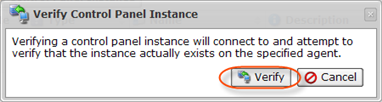
8. If the verification is successful, the dialog window appears. Click "OK."
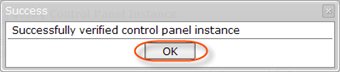
If the verification failed, the "Error Messages" window will appear. It means that CDP cannot find the control panel type specified. Make sure you have selected the correct control panel type.
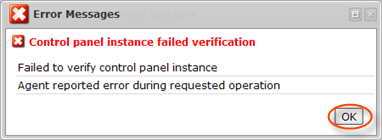
Click "OK" and try to eliminate the error. Then verify the Instance again.
