Follow the instructions below to access task log messages in the CDP Interface.
1. Click on "Task History" in the Main Menu to open the "Task History" screen.
| Standard Edition | Advanced Edition | Enterprise Edition |
|---|---|---|
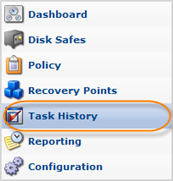 |
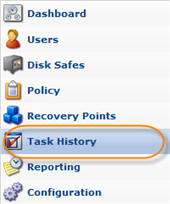 |
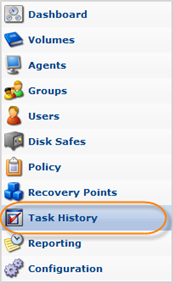 |
2. In the "Task History" list, find the Task you need and click it.

| Tip To find a Task, you can use the Basic and Advanced List Filters. See Customizing the Task History List. |
3. Select the "Logs" tab in the Details pane.
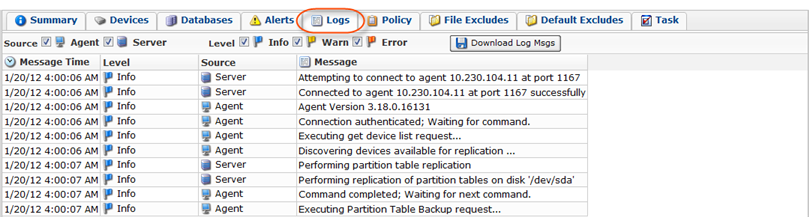
| Tip The Task results can be sent via email as a Report. See Reporting. |
4. The "Logs" window opens.
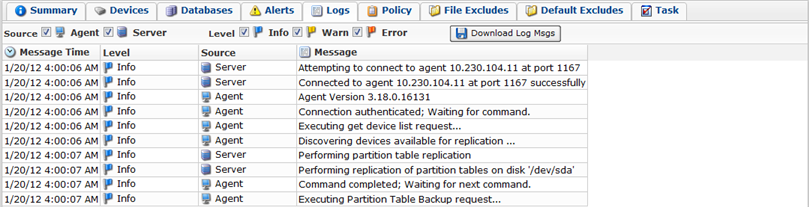
| Note The Log Messages can also be found in Log Files. See [CDP3:Log Files]. |
Columns:
- Message Time - Displays the date and time the message was received.
- Level - Graphically indicates the level of the log message.
- Info - Indicates a message that is informational in nature.
- Warning - Indicates a message that warns about an issue.
- Severe - Indicates a message that describes an error condition.
- Source - Graphically indicates where the message has come from.
- Server - Indicates a message that originated on the CDP server.
- Agent - Indicates a message that originated on the CDP agent.
- Message - Contains the text of a Log Message.

Tips - You can filter the Log Messages by Source and Level. Use the checkboxes at the top of the tab.

- Click on "Download Log Msgs" to download the logs to your PC.

- You can filter the Log Messages by Source and Level. Use the checkboxes at the top of the tab.
Labels:
