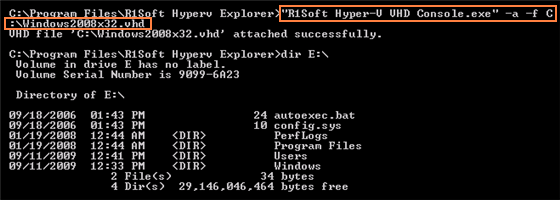Attaching VHDs
Attaching VHD means making it available for use. You can attach a new VHD you have just created or another existing VHD.
To attach a VHD, follow the instructions below.
Attaching VHD Using R1Soft Hyper-V VHD Explorer
1. Launch the R1Soft Hyper-V VHD Explorer.
2. Click on the "Attach" button located on the application toolbar.
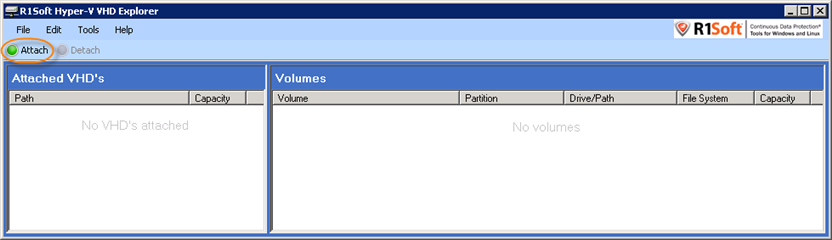
Alternatively, from the "File" menu you can select the "Attach" command.

3. Locate the .vhd file.
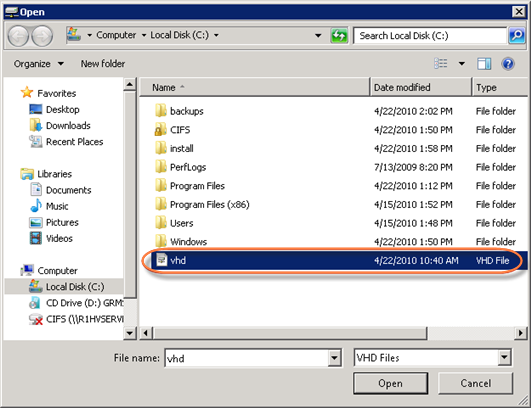
4. Click "Open."
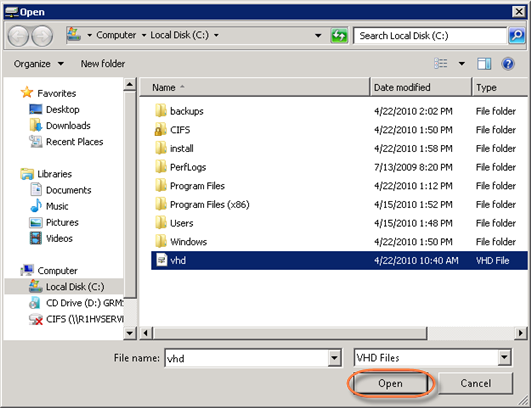
5. After a few moments, the VHD appears in the "Attached VHDs" pane.
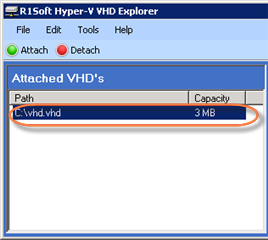
Attaching VHD Using Context Menu
1. Locate a .vhd file on your computer.
2. Right-click it and from the context menu select the "VHD Attach" command.
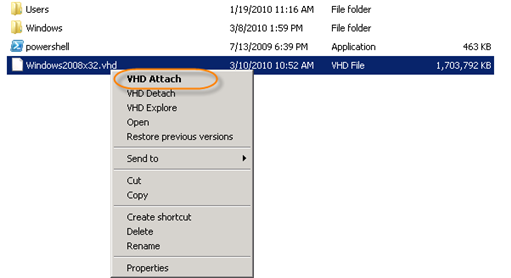
Attaching VHD Using R1Soft Hyper-V VHD Console
1. Click "Start" and select the "Run" menu.
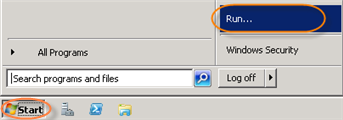
2. Type "cmd" without quotes and press <Enter>.
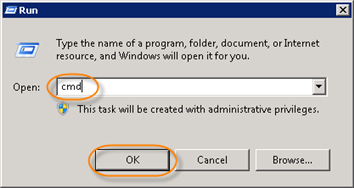
3. Go to the folder where the R1Soft Hyper-V Explorer is installed.

4. Run the following command: