Follow the instructions below to browse file(s)/folder(s) in Manage archiving in Server Backup Manager.
1. In the Main menu, click Recovery Points.
2. Select a Server from the drop-down menu located on the "Recovery Points" list toolbar.
3. Select a Disk Safe from the drop-down menu located on the "Recovery Points" list toolbar.
4. Select the "Archive Points" tab.
5. In the "Archive Points" list, find an Archive Point and click on the "Browse" icon in the "Actions" column for this Archive Point.
![]()
| Tip To find an Archive Point, you can use the List Filter. See Customize the Archive Points list. |
6. "The Browse Archive Point" window will open.
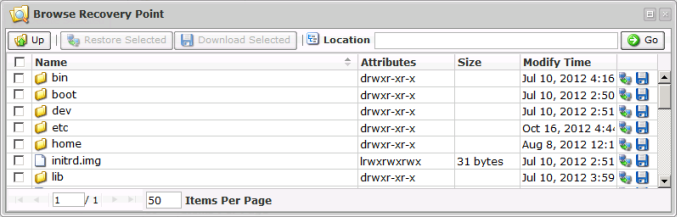
7. Using the Backup Manager Web Interface, browse the files and folders contained in the Archive Point.
| Tips The built-in file browser functions like the Windows Explorer. |
Labels:
None
