Use the following instructions to configure the Manager Options in Server Backup Manager.
- In the Main menu, click Configuration. Server Backup Manager displays the Configuration window.
- In the Configuration menu, click Manager Options. SBM displays the Manager Options window as shown in the following image.
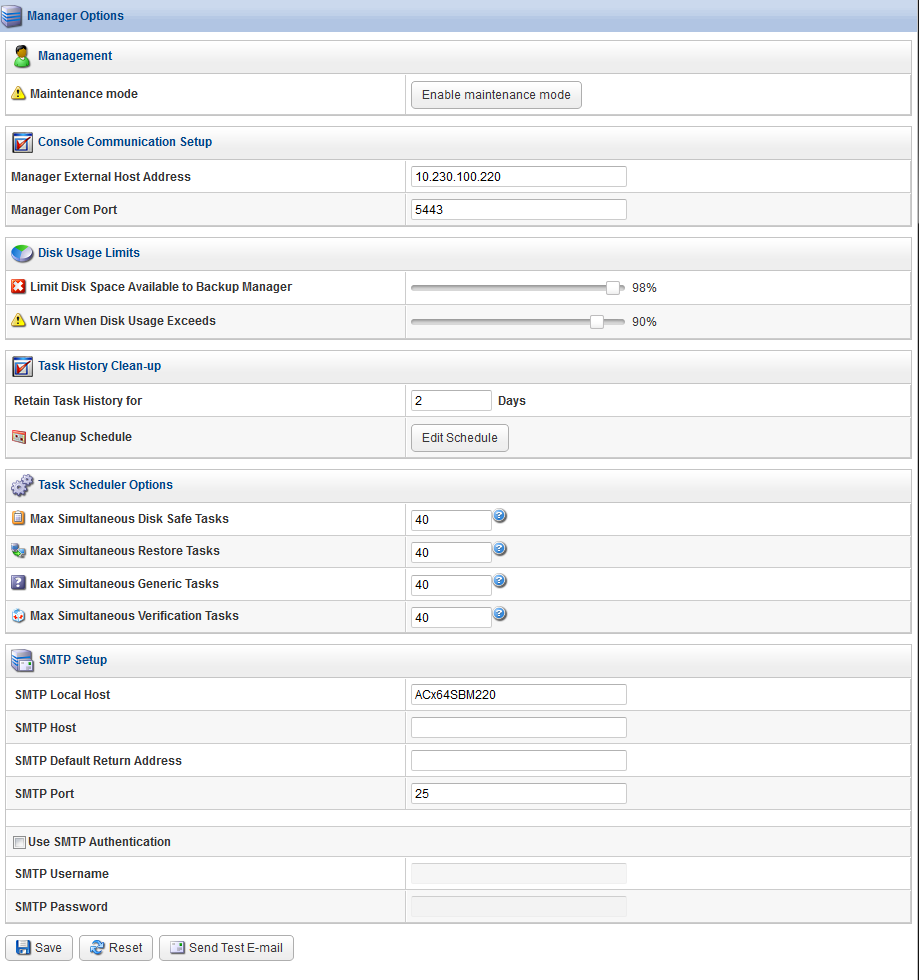
- You can configure the following options:
- Management
- Maintenance Mode (For more information about using maintenance mode, see the appropriate subtopic later in this topic.)
- Console Communication Setup
- Manager External Host Address
- Manager Com Port
- Disk Usage Limits
- Limit Disk Space Available to Backup Manager. This option defines how much free space is left. This is an effective limit defined in percents of the device volume. If the limit is reached, then the system forbids generating new recovery points. The replication is interrupted and failed.
- Warn When Disk Usage Exceeds. This is a warning level where users are informed they are close to reaching their effective limit. The level is also defined in percents of the device volume. This limit is usually a value less then the Limit Disk Space Available to Backup Manager.
- Task History Clean-up
- Retain Task History for X Days. Define the number of days you want to keep task history logs. The default value is 30 days.

Tip
This default value may differ depending on the free space available. - Cleanup Schedule. Allows you to set the task history clean-up options. Click Edit Schedule to select from the following triggers:
- Trigger Type. Recurrence selected for the task clean-up. Options include Never, Hourly, Daily, Weekly, Monthly, and Yearly.
- Starting Minute. Hourly and Daily only. The exact minute of the task clean-up start time each hour.
- Hours of Day. Daily only. The exact hour(s) each day of the task clean-up start time.
- Days of Week. Weekly only. The day(s) of the week of the task clean-up start time.
- Days of Month. Monthly only. The day(s) of the month of the task clean-up start time.
- Start Time. Weekly, Monthly, and Yearly only. The exact hour and minute of the task clean-up start time each day of the month.
- Day of Month. Monthly and Yearly only. The date of the month(s) of the task clean-up start time.
- Months of Year. Yearly only. The month(s) of the year of the task clean-up start time.
- Retain Task History for X Days. Define the number of days you want to keep task history logs. The default value is 30 days.
- Task Scheduler Options. The Task Scheduler Options allow you to change the Cron task limits. The following options allow you to set the maximum allowed number of tasks executing at the same time.
- Max Simultaneous Disk Safe Tasks. The maximum allowed number of concurrent tasks which refer to the disk safes, including policy, merge, and vacuum tasks. The default value is 40.
- Max Simultaneous Restore Tasks. The maximum allowed number of concurrent restore tasks, including file, bare metal, and database restores. The default value is 40.
- Max Simultaneous Generic Tasks. The maximum allowed number of concurrent genetic tasks, which are tasks that are neither policy nor restores. The default value is 40.
- Max Simultaneous Verification Tasks. the maximum number of concurrent verification tasks, which are not policy, restore, nor generic. The default value is 40.

Tip
These default values may differ depending on the free space available.
- SMTP Setup. The following options are used for the Email Reporting Tasks. See Reporting.
- SMTP Local Host. SMTP local host name used to deliver email reports.
- SMTP Host. SMTP hosts name used to deliver email reports.
- SMTP Default Return Address. The email address to which bounce messages are sent. Some ISPs use the return address as a means of verifying that a user is allowed to send mail through their servers. If it is set incorrectly, your mail may be rejected. The return address is not normally visible in message headers, and it is not necessarily the same as the From: address or Reply-To: address in the message headers.
- SMTP Port. Defines the port of the outgoing mail server (SMTP).
- Use SMPT Authentication. Check this box to activate SMTP authentication. If you select this option, complete the following fields:
- SMTP Username. Define the username for SMTP authentication.
- SMTP Password. Define the password for SMTP authentication.
- Management
- After configuring the necessary option(s), click Save.
| Tip The Reset button allows you to revert to the configuration that existed before you made any changes. |
Sending a Test E-mail Message
Use the following steps to send a test e-mail and verify your settings.
- Click the Send Test E-mail button in the Manager Options window. The Send Test E-Mail window displays as shown in the following image.
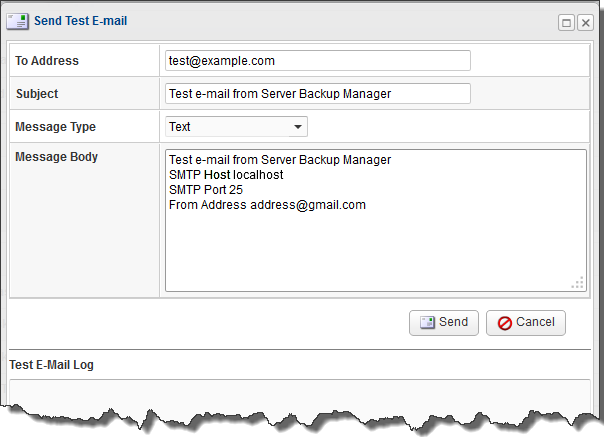
- Enter a valid email address in the To Address field.
- Verify the default field entries, and then click Send. The Test Email Log area displays a detailed report of the process.
Enabling Maintenance Mode
Server Backup Manager allows you to enable maintenance mode to stop the scheduler, but still provide time for currently-running tasks to finish. No new tasks begin while maintenance mode is enabled.
If you attempt to run a task while in maintenance mode, SBM displays an error message. Regularly-scheduled tasks will not run during this period.
To enable maintenance mode:
- Click Configuration in the Main Menu. Server Backup Manager displays the Configuration window.
- In the Configuration menu, click Manager Options. SBM displays the Manager Options window.
- Click Enable Maintenance Mode.
- To disable maintenance mode, return to this same window, and then click Disable Maintenance Mode.
Labels:
None
