A disabled Instance will not be replicated at the scheduled time. However, the Instance will remain in the list and can be enabled again for replication.
| Tip You can disable a Control Panels Instance in the "Edit Control Panels Instance" window. See Edit control panel instance. |
Follow the instructions below to disable Instances in the "Control Panels" tab of the Policy.
To disable or enable a control panel instance:
1. In the Main menu, click Policy. Server Backup Manager displays the Policies list.
2. Find the necessary Policy in the "Policies" list, and click on the "Edit" icon in the "Actions" column for this Policy.
![]()
| Tip To find a Policy, you can use the Basic and Advanced List Filters. See Customize the Policies list. |
3. The "Edit Policy" window will open.
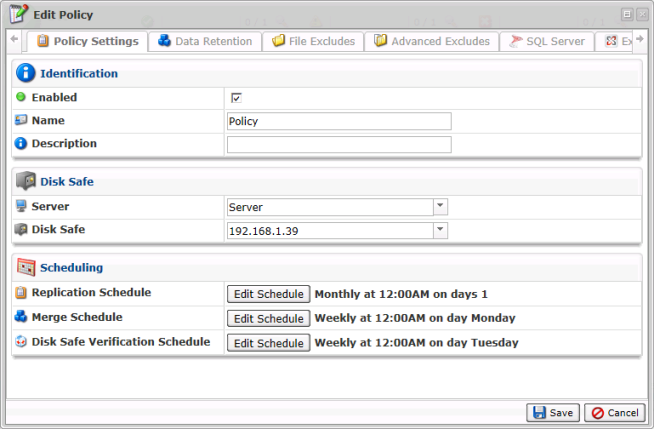
4. Choose the "Control Panels" tab.

5. The "Control Panels Instances" list on the "Control Panels" tab of the Policy window will appear.

6. To disable the Control Panel Instance, click on the "Disable" icon in the "Actions" column for this Instance.

7. In the opened dialog, click "Disable" to confirm your request.
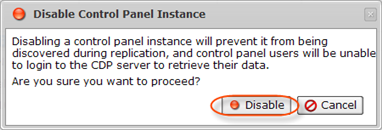
8. To enable a Control Panel Instance, click on the "Enable" icon in the "Actions" column for this Instance.

You can see the current status in the "State" column. The status is indicated by a green or red icon.
| Icon | Meaning |
|---|---|
 |
Enabled Control Panel Instance. |
 |
Disabled Control Panel Instance. |
9. Click "Save."

