| Video To watch a video explaining how to install the Backup Manager on a Debian operating system, click here. |
1. Install Server Backup Manager using APT-GET
1.1 Configure the APT Repository
The Advanced Packaging Tool, or APT, is used to handle the retrieval, configuration, and installation of software packages and the removal of software on Debian GNU/Linux distributions. Configure an APT repository to manage installations of and upgrades to Server Backup Manager.
First, modify your /etc/apt/sources.list to include the R1Soft repository, and then download the R1Soft apt gpg key.
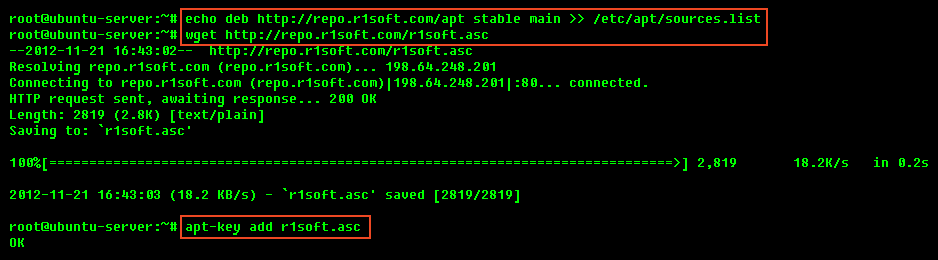
When the repository is configured, run apt-get update to download the information about the packages in the new repository:
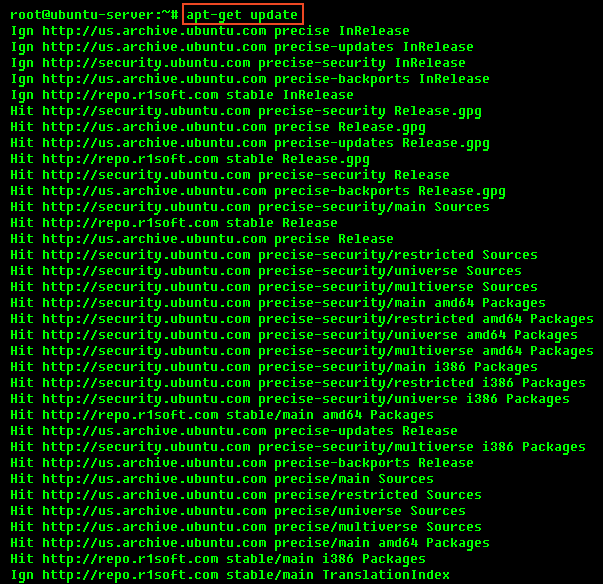
1.2 Install the package
1. Once the APT repository is configured, you can use the following command to install the backup manager:
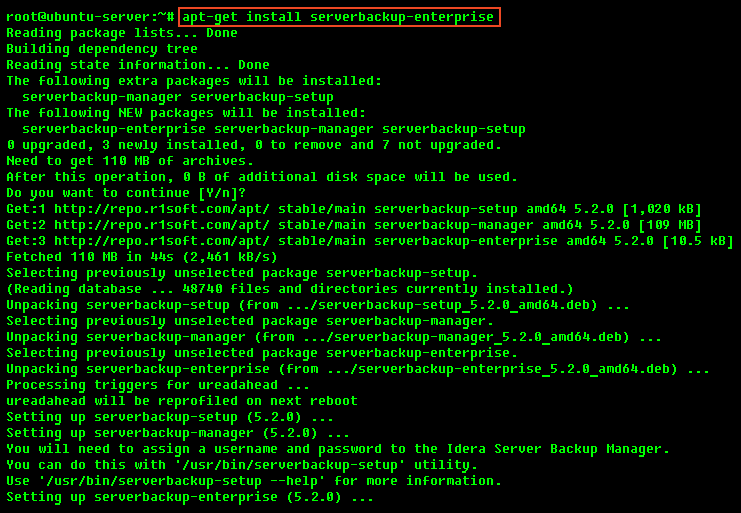
2. Once the installation is complete, you can use the help command to list all available options:
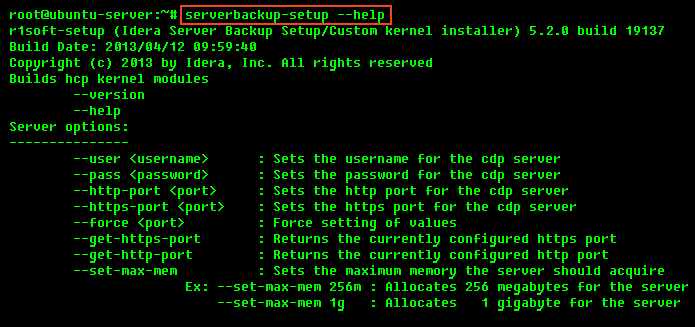
2. Install Server Backup Manager manually using DPKG
2.1 Download Server Backup Manager
See Obtain Linux Backup Manager.
2.2 Make sure you can unzip the download
Most Linux distributions come with the unzip utility pre-installed. To determine if you have the unzip utility, run:
This should return an output similar to the following:

If it returns nothing, you need to install the unzip utility first.
To install unzip on Debian or Ubuntu execute the following command:
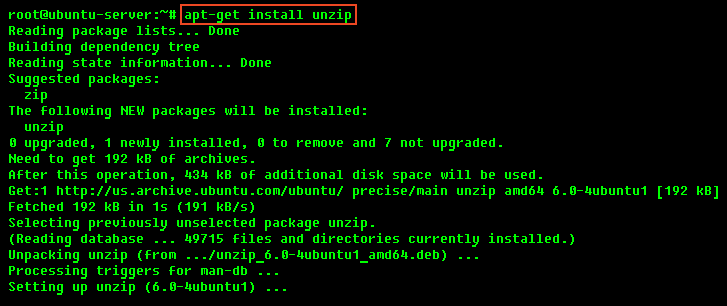
2.3 Extract the ZIP file
Use the unzip command to extract the files:
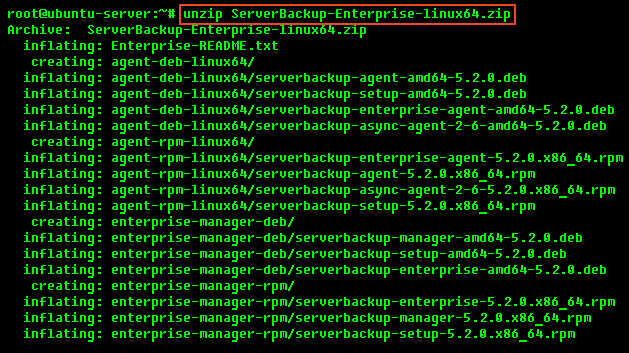
2.4 Install the packages using dpkg
The archive you have extracted contains two folders: one with .deb packages (in our case, "enterprise-manager-deb") and one with .rpm packages ("enterprise-manager-rpm"). If you are installing on Debian or Ubuntu, choose the .deb package.
Each folder contains a set of Server Backup Manager components:
- serverbackup-enterprise
- serverbackup-setup
- serverbackup-agent
- serverbackup-async-agent-2-6
You will need to install all of them in one step. Use the cd command to go to the folder with the packages (in our case, "enterprise-manager-deb") and run the following command:
DEB 32-bit (x86) / DEB 64-bit (x86_64)
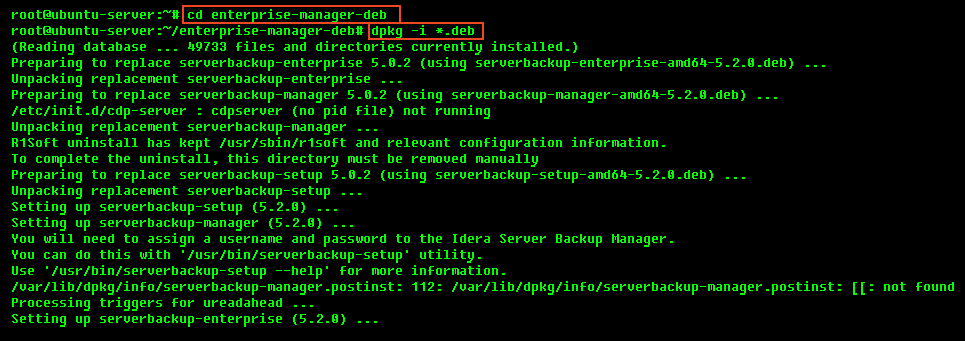
| Note The installed files are located in the /usr/sbin/r1soft directory. The Manager startup script is /etc/init.d/cdp-server. |
| Note You do not need to install the kernel module on the server. |
3. Configure and Start Backup Manager Web-based user interface
1. You must define a username and password for the Server Backup Manager Web interface before you can begin using Server Backup Manager.
Example of how to set "admin" username and "r1soft" password:
After running this command, you will see an output similar to the following:

2. Configure ports, if necessary.
By default, the embedded web server in Server Backup Manager required for the Web-based Interface will listen on TCP ports 80 (HTTP) and 443 (HTTPS). These ports are frequently used by your Linux server (e.g., by Apache). If you are already using ports 80 and 443, you will need to define different ports. Ports 8080 (HTTP) and 8443 (HTTPS) are recommended alternatives to standard 80 and 443. However, you can choose any other valid and unused TCP port.
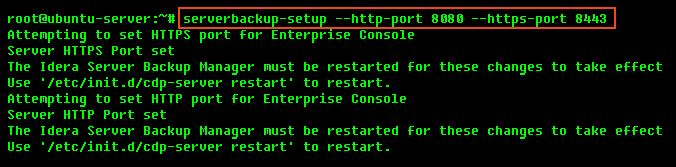
3. Start the Web interface (Server Backup Manager):

| Note You may need to change the firewall rules, depending on where you are connecting to the Web Interface from. |
You should now be able to connect to the Server Backup Manager Web interface using Firefox or Internet Explorer.
