You may need to reactivate the license in the following cases:
- You have reinstalled Server Backup on another machine.
- You want to update the allowed number of Servers/Add-Ons.
- You have bought another type of license.
- Other cases.
If your license has expired, you will receive a popup like the following. Click "Next" to proceed with the activation. Then go to the Step 6:

To reactivate the license, follow the instructions below.
1. Click Configuration in the Main Menu. Server Backup Manager displays the Configuration window.
2. In the Configuration menu, click Accessing License Information. Server Backup Manager displays the License Information window, as shown in the following image
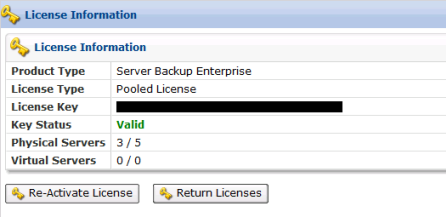
3. Click Re-Activate License. Server Backup Manager displays the License Activation window, as shown in the following image.
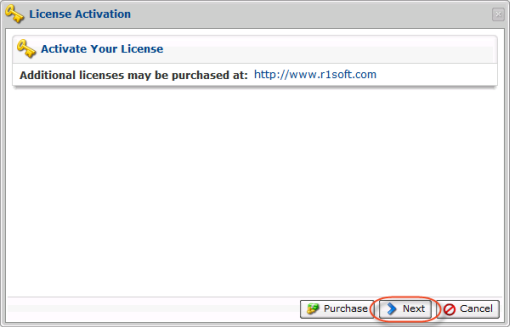
4. Click Next to continue the reactivation process.
5. Select one of the following activation options, and then click Next:
- Online activation. Use online activation. Online activation is automatic and requires the computer with the Backup Manager installed to be able to connect directly to https://activation.r1soft.com:443.
- Manual activation. Use manual activation. Manual activation requires you to paste a coded message to a website form, download the license key file, then upload it to this Backup Manager installation.
| Note Only perpetual licenses can be manually activated. Trial licenses, heartbeat licenses, and pooled licenses need to access the licensing server in order to operate. |
6. In the License Activation window, type the product key you received from the R1Soft sales team. If desired, you can include a friendly name in the Server Description field.
- Product Key. Type the 36-character product activation code in the following format: xxxxxxxx-xxxx-xxxx-xxxx-xxxxxxxxxxxx. It is best to copy and paste this code into the form.
- Server Description. Optional. Type a friendly name as a server description. This data is recorded with the license only for your records and to help you identify this license activation if you have multiple licenses.
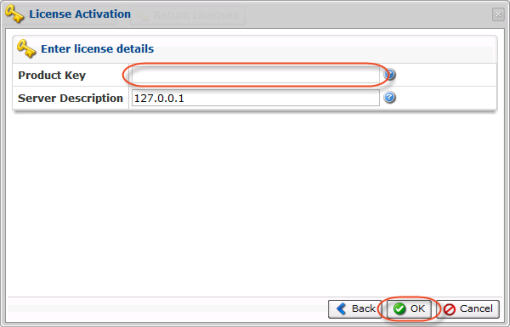
7. Click OK. Server Backup Manager displays a confirmation window.
8. Click OK to close the window. Your license is now reactivated. The Backup Manager redirects you to the Web interface.
