| Note The lowest possible replication frequency for all the Disk Safes assigned to Volume is defined in Volume properties (Volume properties window  "Limits" tab "Limits" tab  "Options" section "Options" section  "Replication Limit" option). "Replication Limit" option). |
Follow the instructions below to schedule a new Replication Policy or edit the existing one.
1. Click Policy in the Main Menu to open the Policies window.
2. In the Policy menu, click on Create New Policy.
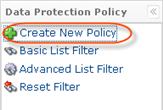
Or
Select an existing policy from the list and click Edit.
![]()
3. The Create New Policy/Edit Policy window will open. Click Edit Replication Schedule.
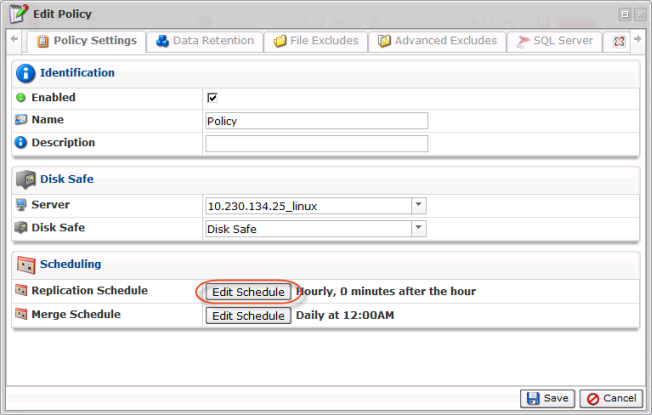
4. The Trigger Picker window will appear.
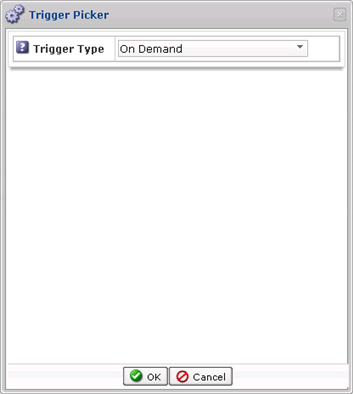
Here you can define the schedule and recurrence for the new Policy. There are seven options available - on demand, minutely, hourly, daily, weekly, monthly, and yearly. You can set the specific time for the replication process depending on the selected trigger.
- On Demand - If you select the On Demand option, the Policy will not start automatically. You can run it manually at any desired time.
- Minutely
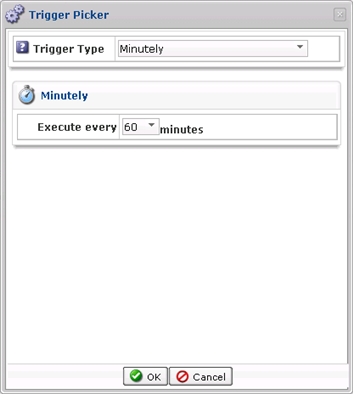
You can select a time interval (in minutes). The replication will start according to that interval (e.g. every 10 minutes).
- Hourly

You can select the starting minute. The replication will be launched every hour at that minute.
- Daily
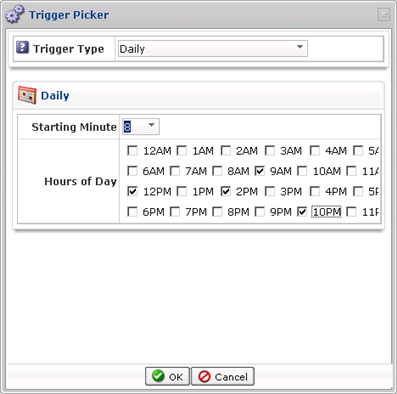
You can select the starting minute and the hour(s). The replication will be launched every day at that time.
- Weekly
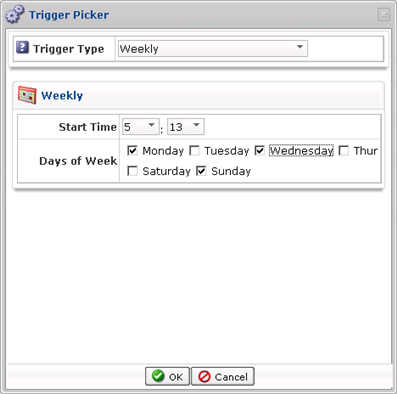
You can select the starting time and day(s). The replication will be launched every week at that time.
- Monthly
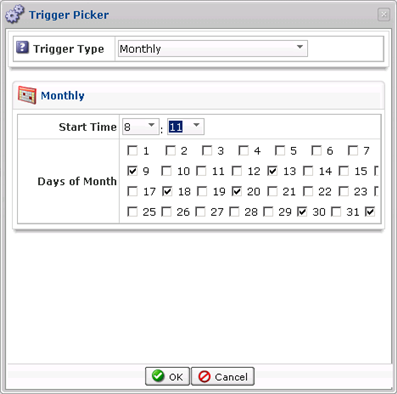
You can select the starting time and the exact day(s) of the month. The replication will be launched at that time.
- Yearly
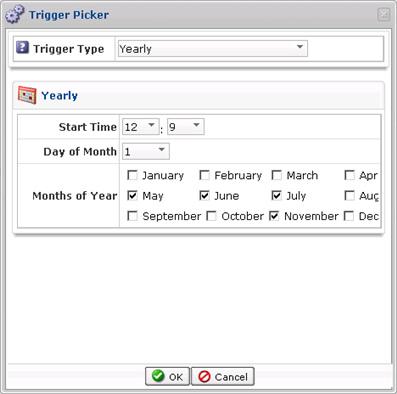
You can select the starting time, day of the month, and months of the year. The replication will be launched at that time.
5. Click OK to apply the settings.

Labels:
None
