If an error occurs during the runtime of a policy, Server Backup Manager displays the Policies Error window. Follow the instructions below to access policy troubleshooting information.
1. In the Main menu, click Dashboard.
2. You will see the "Policies Error" window, where all the Policies and their statuses are displayed.

For each Policy status, there is an icon. All possible statuses are listed in the following table.
 |
Indicates the Policies that are OK. |
 |
Indicates the Policies that have warnings. |
 |
Indicates the Policies that are not OK. |
3. To access more detailed information about the Policy, click the ![]() icon. This will take you to the "Policy" screen.
icon. This will take you to the "Policy" screen.
| Note When you switch to the "Policy" screen, the filter is automatically applied to the "Policies" list, depending on the notification you have selected. |
4. You will see the list of executed Policies. You can sort the list by the type of error by clicking the ![]() icon, or you can view all Policies by clicking "Show All."
icon, or you can view all Policies by clicking "Show All."
![]()
5. Select a Policy from the list to view the error message.
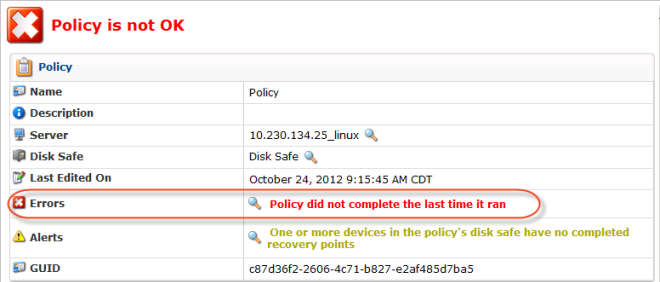
6. For more detailed information about the problem, go to Manage task history.
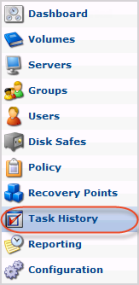
7. All the information about the executed Policies is displayed here. Select a task to view details.

8. The necessary troubleshooting information can be found in the "Logs" tab.
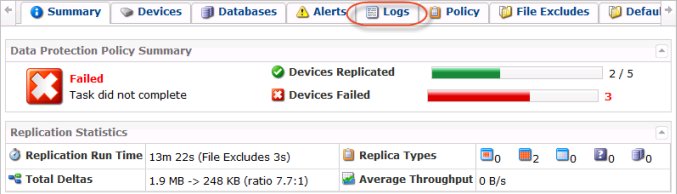
9. All the logs are available here. You can toggle the output format by selecting the Source (Backup Agent or Backup Manager) and the Level (Info, Warn, Error) of messages.
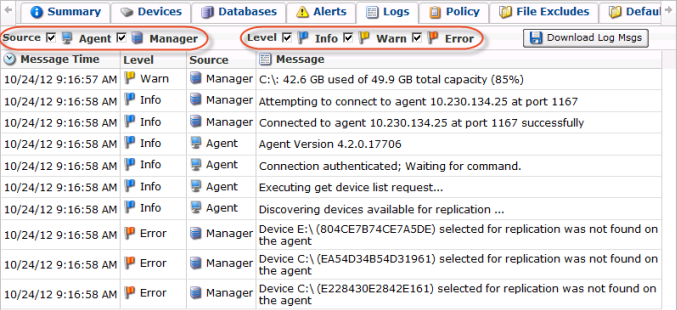
See also:
