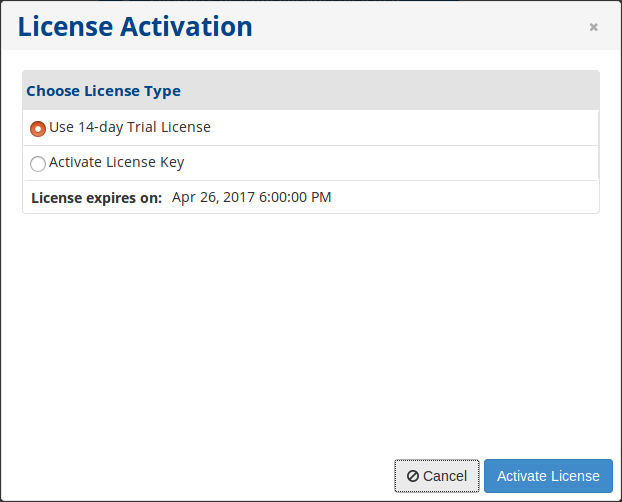Server Backup Manager activation is required after you first log in to the Backup Manager and after the license expires.
After logging in to the Backup Manager, select the Activate License Key option in the License Activation window and click Next. To continue, refer to step 2 below.
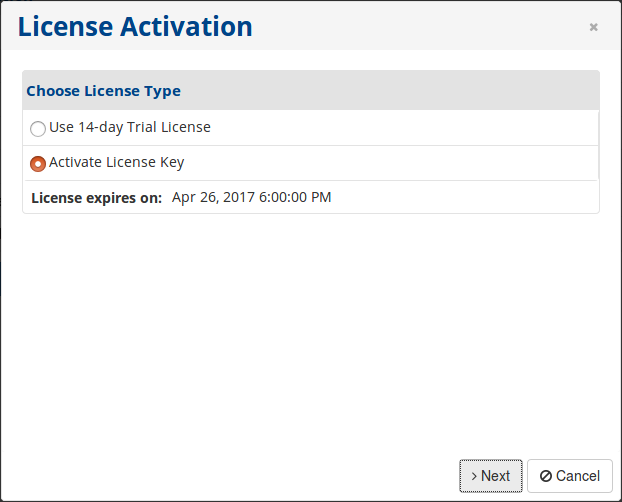
| Note You can also select the Use 14-day Trial License option. In this case, the Backup Manager functionality will be available to you for 14 days without limitations. Once the trial period ends, you will not be able to use the Backup Manager.
|
Follow the instructions below to activate Server Backup Manager.
1. In the Main Menu, click Advanced Options and then License Information. Check whether your license is expired and click the Activate License button.
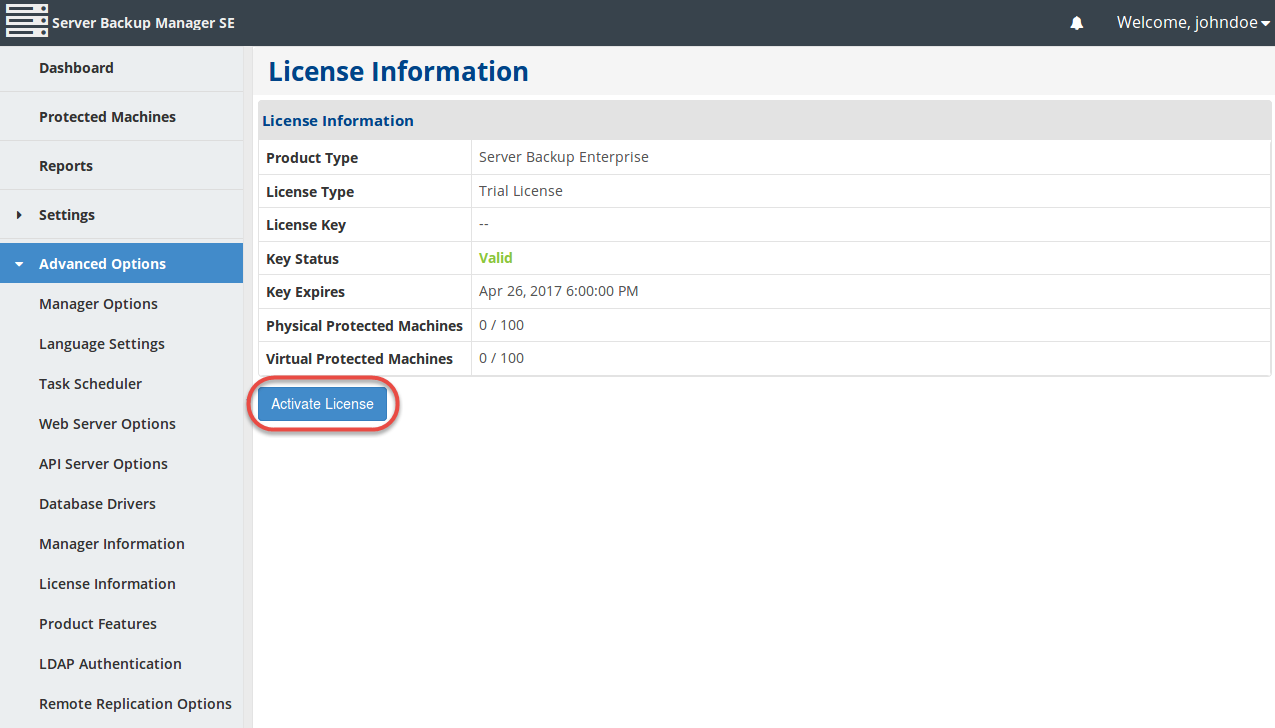
| Note If the license is expired, you will not be able to use the Backup Manager's functionality. If you try to create a policy, an error will be displayed. |
2. Select the Activate License Key option in the License Activation window and click the Next button.
3. The next screen will prompt you for the Product Key and Server Description.
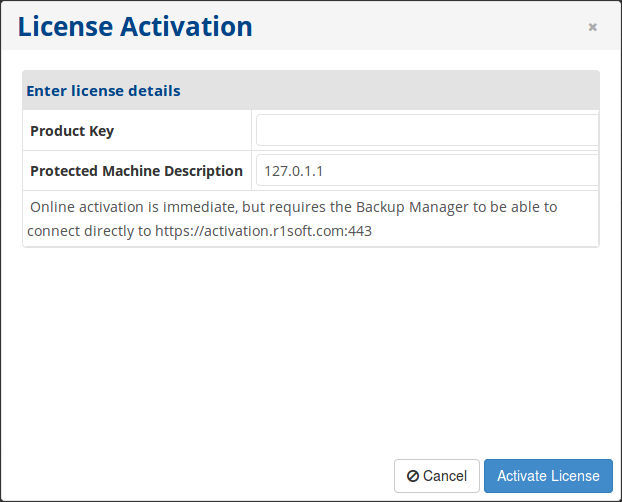
Enter the Product Key you received from the R1Soft sales team in the Product Key field. You can enter an optional server description in the Server Description field.
- Product Key - This is the 32-character product activation code and is formatted alphanumerically. It is best to copy and paste this code into the field.
- Server Description - The server description is any text string. It is recorded with the license only for your records and to help you identify this license activation if you have multiple licenses. By default, 127.0.1.1 is entered in this field but can be changed.
Click the Activate License button to continue.
4. You will receive a confirmation of successful activation. Click OK.
Your license is now activated. The Backup Manager redirects you to the Web Interface.