All data necessary for a restore is kept in Disk Safes. On a physical level, a Disk Safe is a folder containing files and folders. You can change a Disk Safe's path by manually copying its folder to the other location. In this case, close the Disk Safe via the Server Backup Manager interface, and then move/copy the folder to the desired place. Finally, open the Disk Safe via the SBM interface.
| Tip You can open a Disk Safe created in another Backup Manager. |
To attach an existing Disk Safe:
- In the Main menu, click Settings and then click Disk Safes. In the Disk Safes menu, click the Attach Existing Disk Safe button.
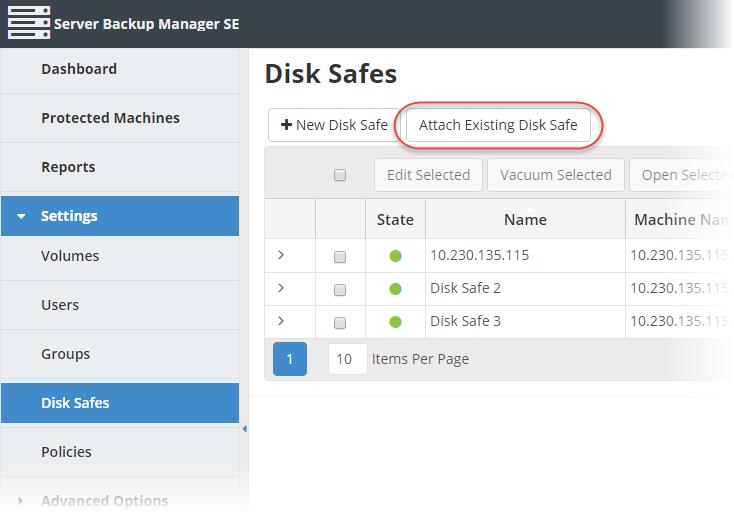
- The Attach Existing Disk Safe window displays as shown in the following image.
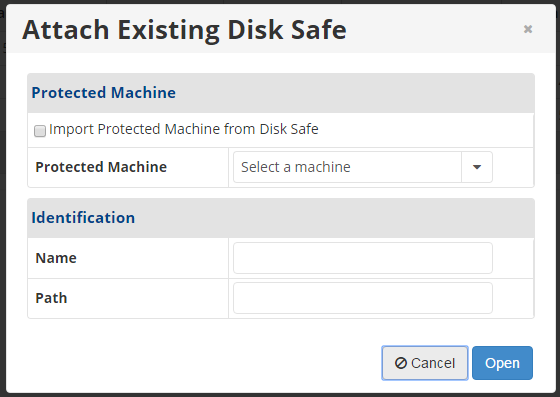
- Copy the path where the Disk Safe files are saved.
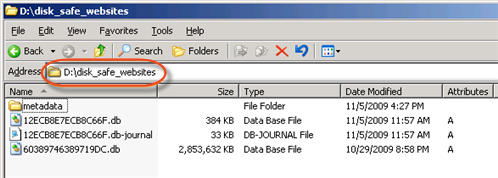
- In the Attach Existing Disk Safe window, complete the following fields:
- Import Protected Machine from Disk Safe. Select this check box if you are importing the protected machine from the Disk Safe.
- Protected Machine. Select the protected machine for the Disk Safe.
- Name. Type a unique name to identify the Disk Safe in the system. SBM displays this name in the Disk Safes list.
- Path. Type or paste the location where the Disk Safe folder is currently saved. For example, D:/disk_safe_websites.
- Click the Open button. SBM displays a confirmation window that the Disk Safe is open.
- Click OK to close the confirmation window. SBM displays the opened Disk Safe in the Disk Safes list.
Open a stopped Disk Safe
To open a stopped Disk Safe:
In the Disk Safes list, click the Actions icon corresponding to the closed Disk Safe and click Open. A confirmation window displays a message that the Disk Safe is now open. Click OK to close the confirmation window. A green icon displays in the State column of the Disk Safes list.
You can also attach existing Disk Safes using the Disk Safes tab of the Server Details pane. This tab provides the same functionality as the main Disk Safes window. For more information about attaching Disk Safes using the Disk Safes tab of the Server Details pane, see Access Protected Machines.
