The Windows Backup Agent installer automatically sets default parameters for the configuration. If you want to change the default configuration values, you can do so by using your Windows Backup Agent Utility or Configure Agent Options from the actions menu for the protected machine.
Backup Agent Configuration Options
By default, the Backup Agent configuration file is located in
c:\Program Files\Server Backup Agent\conf
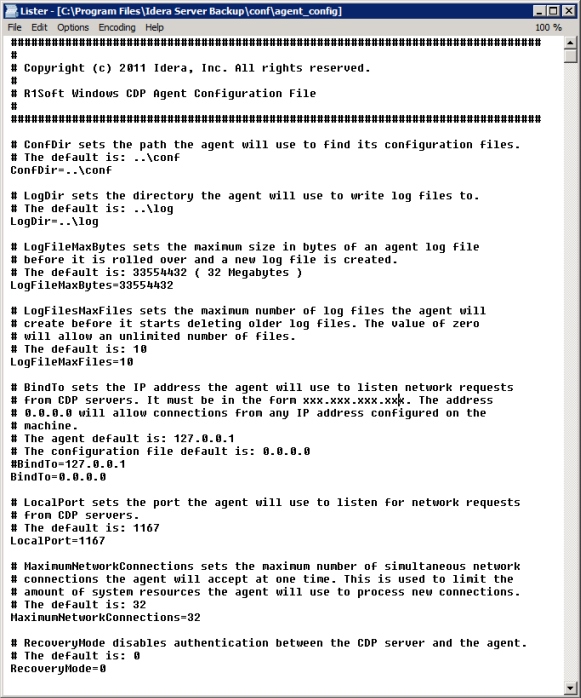
| Parameter | Default Value | Description |
|---|---|---|
| ConfDir |
..\conf | Configuration directory path. Notice: The value for Local Port should match the Remote Port settings for the Backup Agent in the Backup Manager. |
| LogDir | ..\log | Logging directory path. |
| LogFileMaxBytes | 33554432 | Sets the maximum size in bytes of an Server log file before it is rolled over and a new log file is created. |
| LogFileMaxFiles | 10 | LogFilesMaxFiles sets the maximum number of log files the Backup Agent will create before it starts deleting older log files. The value of zero will allow an unlimited number of files. |
| BindTo | 0.0.0.0 | Local address the Backup Agent will listen for requests from the Backup Manager on. |
| LocalPort | 1167 | The Port the Backup Agent will listen on. |
| MaximumNetworkConnections | 32 | MaximumNetworkConnections sets the maximum number of simultaneous network connections the Backup Agent will accept at one time. This is used to limit the amount of system resources the Backup Agent will use to process new connections. |
| RecoveryMode | 0 | Disables authentication between the Backup Manager and Backup Agent. Do not do this unless instructed by R1Soft Support. |
Defining Backup Agent Local Port
Follow the instructions below to define Backup Agent Port.
| Note To define Backup Agent Port in Free and Advanced Editions, use [Windows Backup Manager Configuration Utility]. See more in Access Backup Manager Configuration Utility and Configure Backup Agent port. |
1. Run the Windows Backup Agent Utility. Read more in Launch Windows Backup Agent Configuration Utility. If you are using the Free or Advanced editions, run the Windows Backup Manager Configuration Utility. Read more in [Access Backup Manager Configuration Utility].
2. The main window of the Windows Backup Agent Utility will open. Make sure the "Agent Configuration" tab is selected.
3. On the "Agent Configuration" you can see Backup Agent-related settings.
- Backup Agent Port - Define a Port to connect to the Backup Agent if different from default value. Default Port is 1167.
| Notice The value for "Backup Agent Port" must match the Backup Agent Port settings in the Backup Manager. |
| Enterprise Edition | 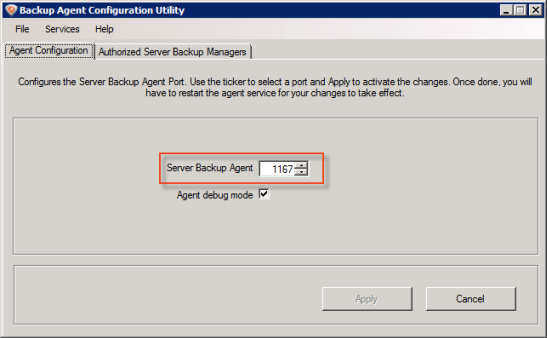 |
|---|
4. Click "Apply."
5. After making changes to the configuration file, you need to restart the Backup Agent. Click "OK."
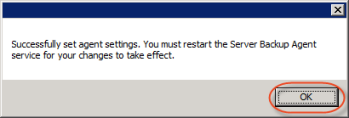
6. Restart the Backup Agent by selecting Services  Restart Server Backup Manager.
Restart Server Backup Manager.
_shortened_English.png%3Fversion=1&modificationDate=1468015030000)
7. Confirm your request to restart the Backup Agent by clicking "OK."
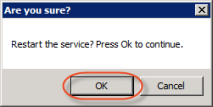
8. Then you will see the notification that the service has been restarted.
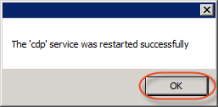
See also:
