Detaching a Disk Safe deletes the Disk Safe configuration from Server Backup Manager. All configured tasks and historical task information is lost, but the Disk Safe and all backed up data remains on the disk and the Disk Safe folder is maintained.
| Note You can only detach closed (disabled) Disk Safes. |
Use the following steps to detach a Disk Safe in Server Backup Manager.
1. In the Main Menu, click Settings and then Disk Safes.
2. Close the Disk Safes you want to detach. Click here for more information about closing Disk Safes.
3. After closing, you can safely detach the Disk Safe by clicking the corresponding Actions icon and selecting Detach Disk Safe. 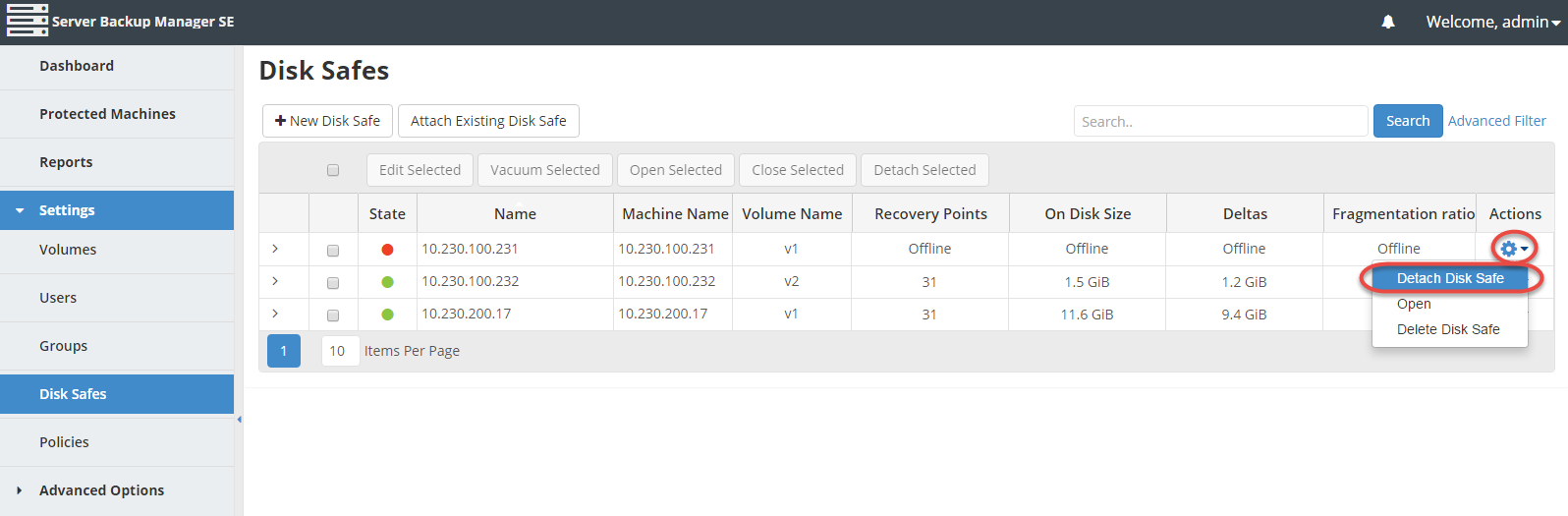
| Tip To find a Disk Safe, you can use the Search function and Advanced List Filters. |
4. Confirm your request to detach the Disk Safe by clicking Detach in the displayed confirmation window.
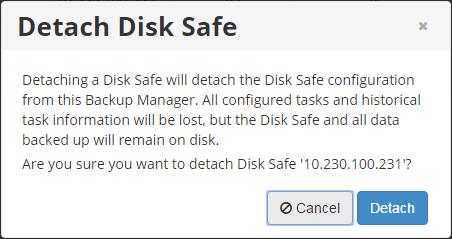
5. The Disk Safe is detached and no longer displays in the Disk Safes list.
Bulk Removal
Using the Bulk Removal, you can detach multiple Disk Safes at once.
1. Select several closed Disk Safes by selecting the corresponding check boxes in the first column in the Disk Safes list. Then click the Detach Selected button. 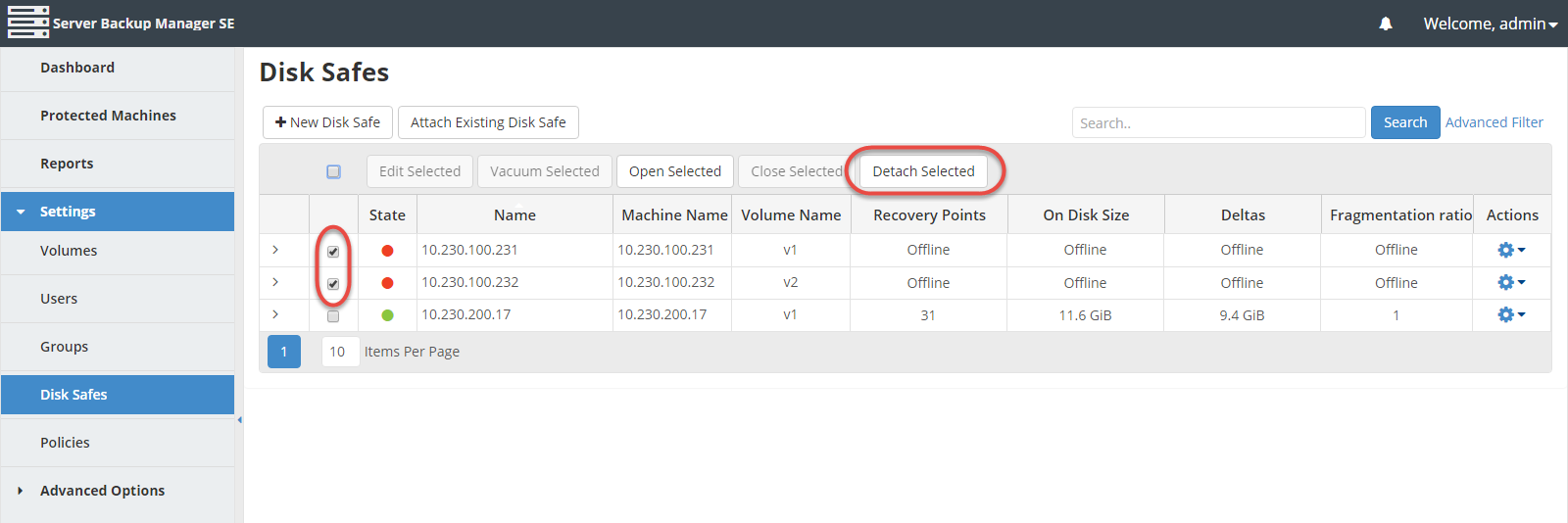
2. Confirm your request to detach the Disk Safes by clicking the Detach button in the displayed confirmation window.

3. The Disk Safes are detached and no longer display in the Disk Safes list.
You can also detach Disk Safes using the "Disk Safes" tab of the Server "Details" Pane. This screen provides the same functionality as the main "Disk Safes" screen. See more information in Access Protected Machines.
