Follow the instructions below to change Disk Safes in Server Backup.
1. In the Main Menu, click Settings and then Disk Safes.
2. On the Disk Safes screen, find the Disk Safe you need, click the corresponding Actions menu and select Edit Disk Safe. 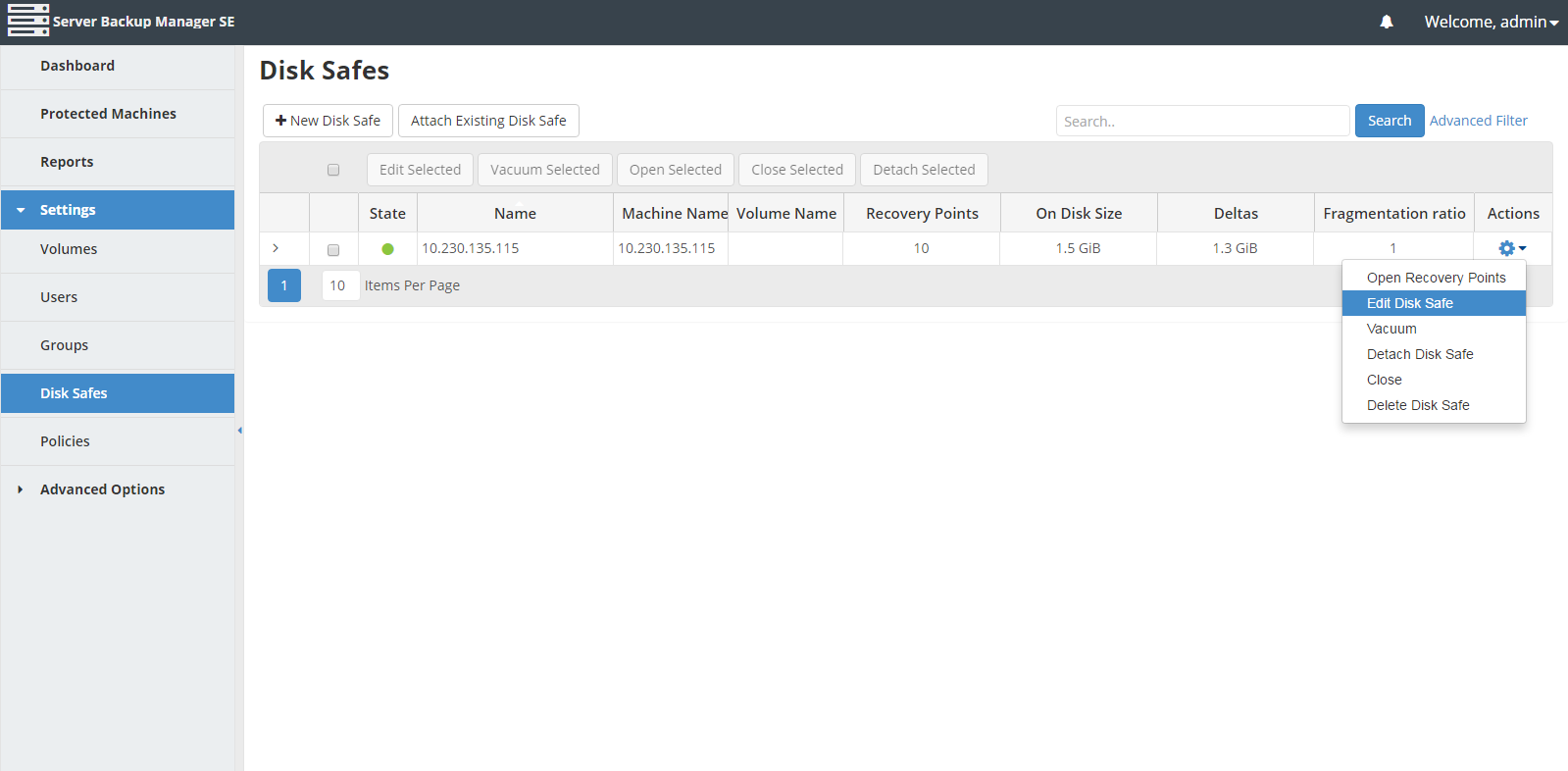
| Note To find a Disk Safe, you can use the Search function and Advanced List Filters. |
| Note You can also edit several Disk Safes at once. See Bulk Editing below. |
3. The Edit Disk Safe window displays.
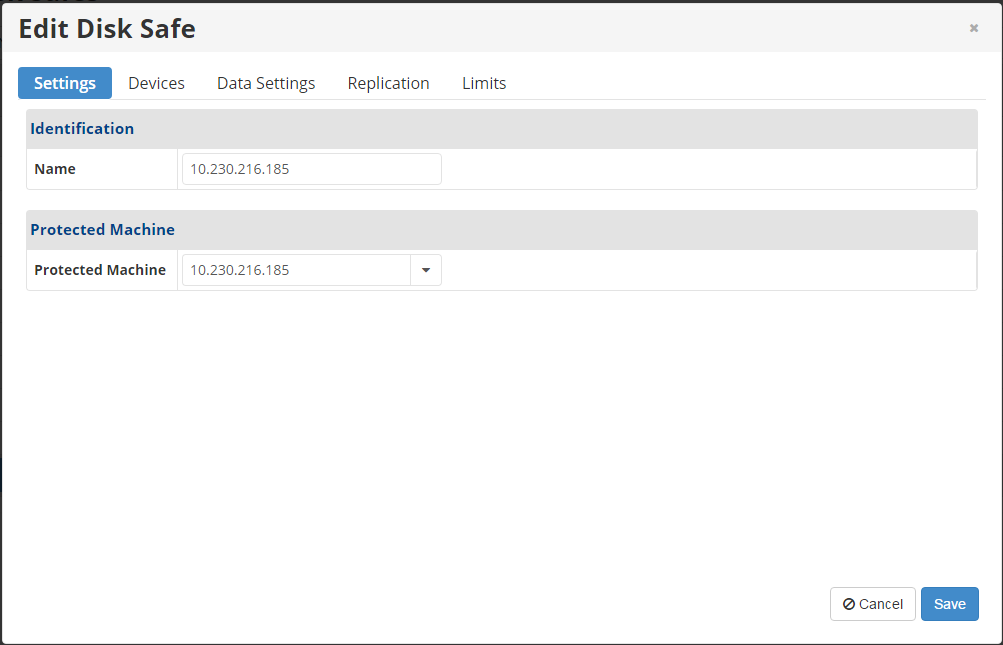
The following tabs are available for editing:
- Settings
- Devices
- Data Settings
- Limits
See the description of all tabs and their properties in Create Disk Safes.
| Note You cannot change the Disk Safe location through the Server Backup interface. See also: Copy or move Disk Safes. |
4. After you have finished editing, click Save at the bottom of the window to apply the changes.
Bulk Editing
Using the Edit Selected button, you can change compression settings of multiple Disk Safes at once. The same values will be set for all selected items. Follow the instructions below.
1. Select several Disk Safes by selecting the check boxes in the first column in the Disk Safes list. Then click the Edit Selected button.
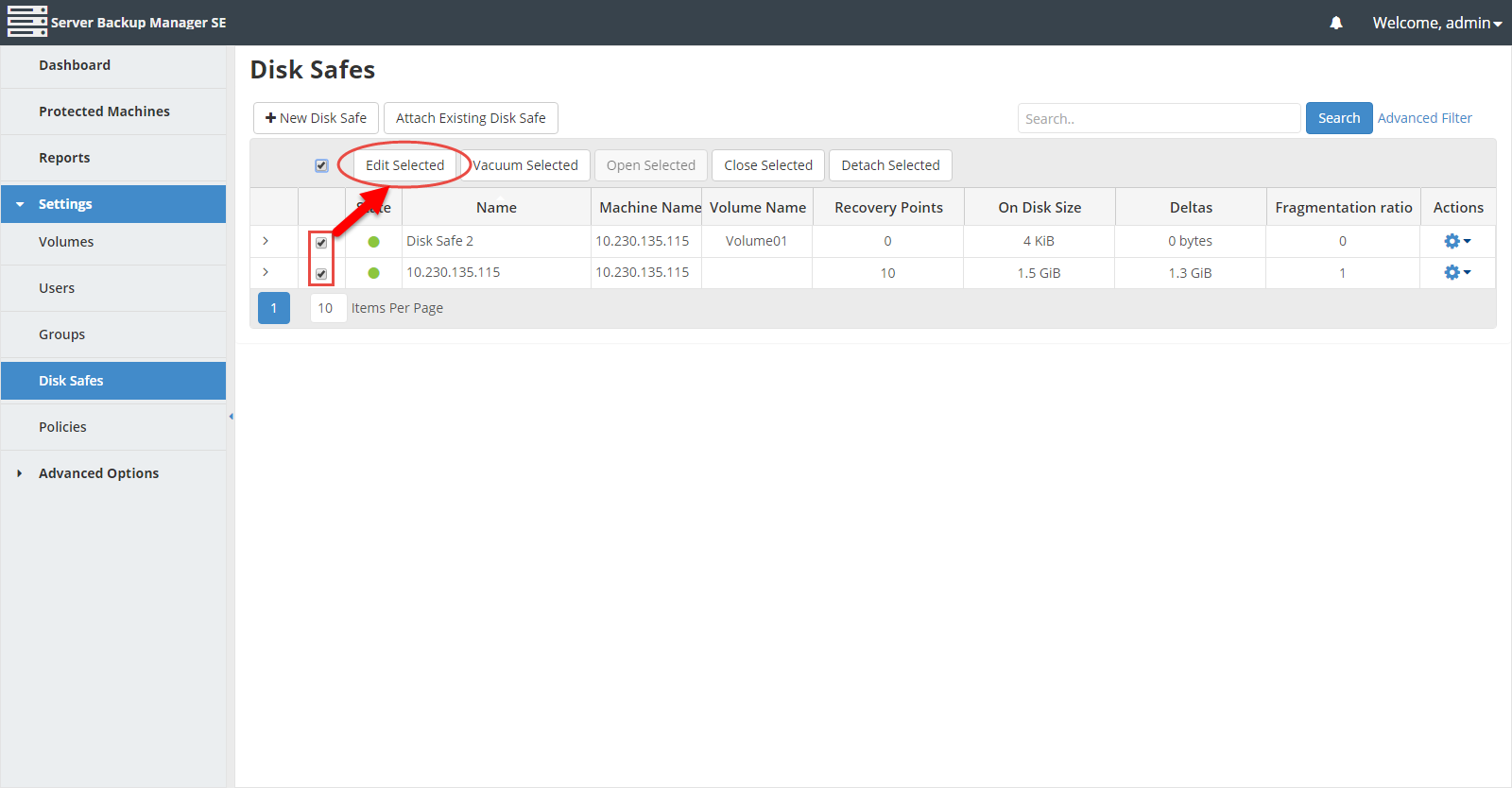
2. The Edit Disk Safe window displays.
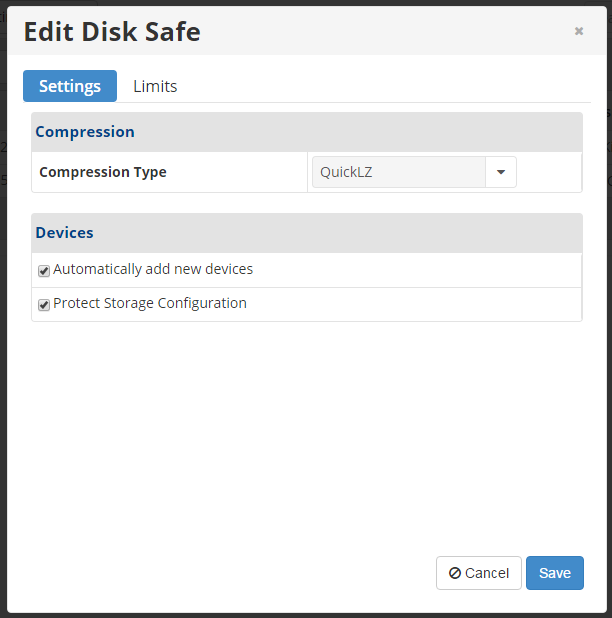
In the window, edit one of the following options:
Settings Tab
- Compression Type - Define the type of compression for the Disk Safe(s). For more information about compression options, click here.
- Automatically add new devices - This option will automatically add all available devices to the Disk Safes. Clear the check box to select the devices you want to add to the Disk Safe. If you do not select this option, the "At least one device must be enabled for replication" message will appear once you save the Disk Safes.
- Protect Storage Configuration - This option allows you to back up partition tables.
Limits Tab
Click here for a description of all the options in the Limits tab.
3. Click the Save button to apply the changes to the selected Disk Safes at once.
In the Disk Safes list, the updated properties will be displayed in the appropriate columns.
You can also edit Disk Safes using the "Disk Safes" tab of the Server "Details" Pane. This screen provides the same functionality as the main "Disk Safes" screen. See more information in Access Protected Machines.
