After a protected machine has been added, you can always edit the machine's properties using the Edit Protected Machine option in the Actions menu on the Protected Machines page. The protected machine properties are described in Add Protected Machines to Backup Manager. Follow the instructions below to edit the protected machine properties in your Server Backup Manager.
1. In the Main menu, click Protected Machines. The Protected Machines page displays a list of all existing machines.
| Tip To find a protected machine, you can use the Search bar or apply an advanced filter. See Customize the Protected Machines list. |
2. To edit the protected machine properties, click the Actions menu for the corresponding machine and select Edit Protected Machine.
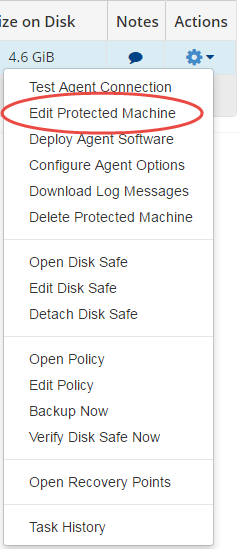
The Edit Protected Machine window displays.
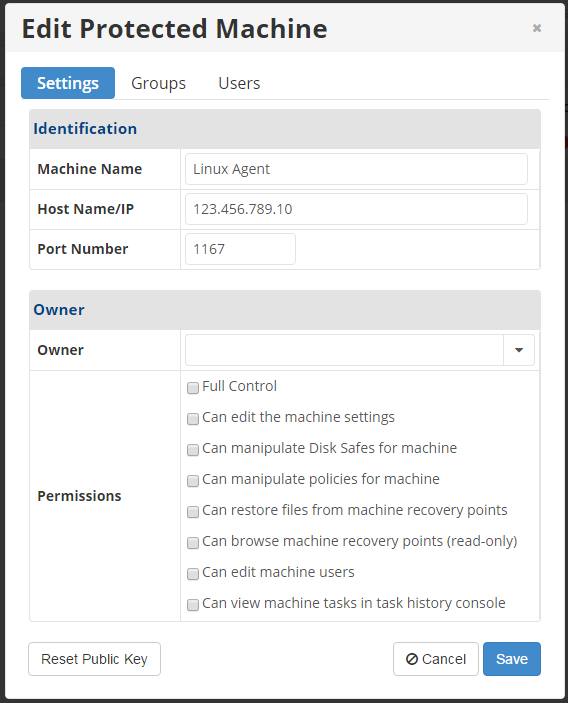
In this window, you can edit the protected machine using three tabs. In the Settings tab, you can edit settings such as the machine identification, owner, and permissions. In the Groups tab, you can add or remove groups. In the Users tab, you can add or remove users.
| Note You can also reset the public key from this window using the Reset Public Key button. For more information about resetting the public key, click here. |
3. When you have finished editing the protected machine, click the Save button.
4. When the confirmation message displays, click the OK button to apply the changes to the protected machine.
