Disabled Users cannot to log in to Server Backup Manager.
Enabling users
Follow the instructions below to enable a user account in Server Backup Manager.
1. In the Main menu, click Users.
2. In the Users list, find the appropriate user, and then click the Enable icon in the Actions column for this user.
| Note To find a user, you can use the Basic or Advanced List Filter. See Customize the Users list. |
| Note Power-Users can only view their Sub-Users. Super Users can see all users in the system. |

3. Click OK in the confirmation dialog window.
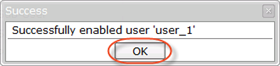
| Note After clicking OK, SBM returns you to the Users list. |
Disabling users
Follow the instructions below to disable Users in the Backup Manager.
1. In the Main menu, click Users.
2. In the Users list, find the appropriate user, and click the Disable icon in the Actions column for this user.

| Note To find a user, you can use the Basic and Advanced List Filters. See Customize the Users list. |
| Note Power-Users can only view their Sub-Users. Super Users can see all Users in the system. |
3. If a Power User you want to disable has associated policies and/or Sub-Users, then the following confirmation window will appear. You have the options to:
- Disable Policies. You can disable any Policies associated with Servers owned by the Power User.
- Disable Sub-Users. You may choose to disable any Sub-Users administered by the disabled Power User.
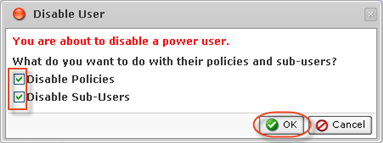
| The disabling of Sub-Users and policies is a one time event; however, an administrator may re-enable any disabled Sub-Users or policies. |
Once the required checkboxes are selected/deselected, click OK.
4. Click OK in the confirmation dialog window.
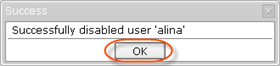
| Note After clicking OK, SBM returns you to the Users list. |
