A Server Backup Manager administrator can configure the product interface on the Product Features screen to make SBM more accessible and easy to use. This is done by hiding some menu options and product features that are not required by some users.
When upgrading SBM, a configuration is automatically selected based on the objects present in the existing Backup Manager. For example, if you use Volumes and Sub-Users, you can only choose Multi-Tenant with Tiered Reselling; other options are grayed out (not available). Another user might use Volumes, Sub-Users, and Groups, so they can only use custom settings.
| Note The changes are not permanent and can be reverted at any time. |
To access the Product Features screen, click Advanced Options in the Main Menu and select Product Features.
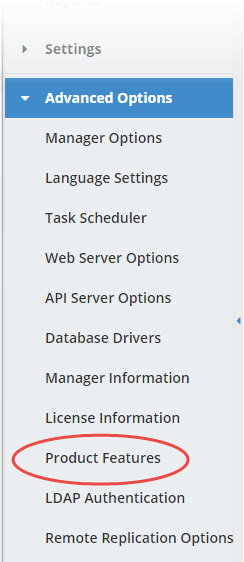
The Product Features window displays.
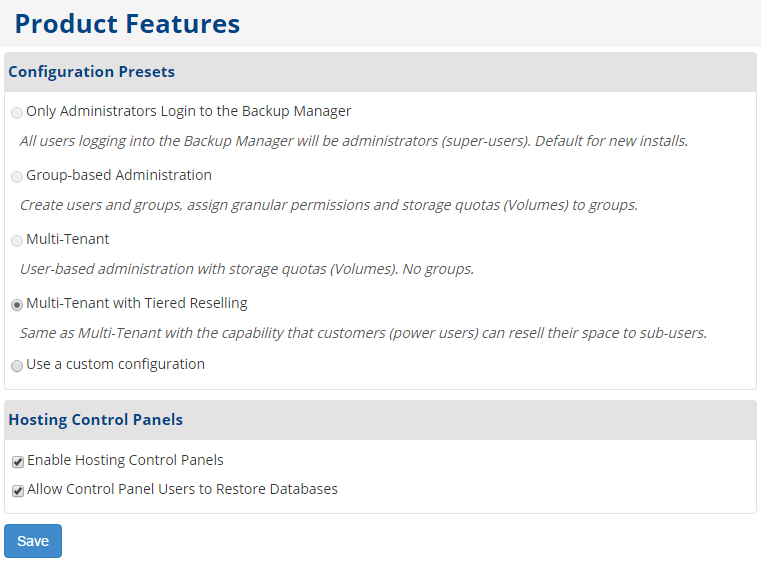
Configuration Presets section
In the Configuration Presets section, the following options can be selected:
Only Administrators Login to the Backup Manager
All users logging into the Backup Manager will be administrators (super-users). This is the default selection for new installs.
This configuration is suitable for:
- Hosting companies managing their own servers
- Smaller enterprises
- Smaller deployments
Properties:
- Volumes are hidden.
- Power-users and Sub-Users are hidden (Super-Users only).
- Groups are hidden.
The configuration cannot be selected if:
- Any Volumes are defined in the Backup Manager
- Any Power-Users are defined in the Backup Manager
- Any Sub-Users are defined in the Backup Manager
- Any Groups are defined in the Backup Manager
Group-based Administration
Create users and groups and assign granular permissions and storage quotas (Volumes) to groups.
This configuration is suitable for:
- Environments that delegate authority to different users or teams.
Properties:
- Volumes are visible.
- Power-Users are visible and Sub-Users are hidden. Agents can have a Power-User owner.
- Groups are visible.
- Only Groups can have permissions on Agents or Volumes (not Users).
The configuration cannot be selected if:
- Any Sub-Users are defined on the Backup Manager
- Any Power-Users are assigned to Volumes on the Backup Manager
Multi-Tenant
User-based administration with storage quotas (Volumes). No groups.
This configuration is suitable for:
- Multi-tenant hosting companies.
- Managed hosting companies, where customers can check backups or restore.
Properties:
- Volumes are visible.
- Power-Users are visible and Sub-Users are hidden. Agents can have a Power-User owner.
- Groups are hidden.
- Only Power-Users can have permissions on Agents or Volumes (not Groups).
- Each customer gets a Power-User and one or more Volumes.
The configuration cannot be selected if:
- Any Groups are defined in the Backup Manager
- Any Sub-Users are defined in the Backup Manager
Multi-Tenant with Tiered Reselling
Same as Multi-Tenant with the capability that customers (power users) can resell their space to sub-users.
This configuration is suitable for:
- Service Providers that allow customers renting space to resell space in the Backup Manager.
Properties:
- Volumes are visible.
- Power-Users are visible and Agents can have a Power-User owner.
- Sub-Users are visible.
- Groups are hidden.
- Only Power-Users can have permissions on Volumes (not Groups or Sub-Users).
- Sub-Users or Power-Users can have permission on Agents (not Groups).
- Each customer gets a Power-User and one or more Volumes and can create Sub-Users and Disk Safes.
The configuration cannot be selected if:
- Any Groups are defined on the Backup Manager
- Any Sub-Users are assigned to Volumes on the Backup Manager
Use a custom configuration
In this configuration you can disable Power-Users, Sub-Users, Volumes, or Groups by clearing the corresponding check boxes.
Hosting Control Panels section
Select the Enable Hosting Control Panels checkbox to enable the Hosting Control Panels add-on. If this check box is selected, you can also select the Allow Control Panel Users to Restore Databases check box.
For more information about Control Panels, refer to the Hosting control panels section.
