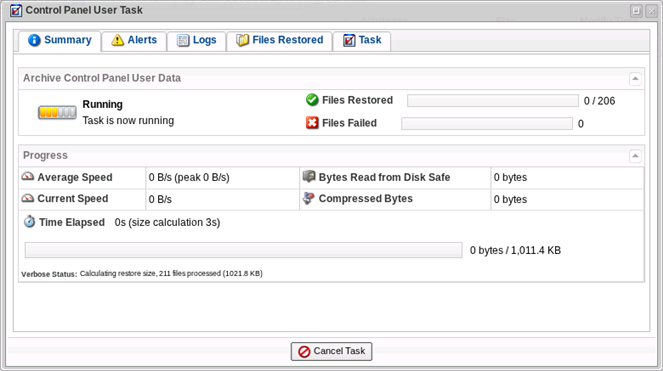After a backup is performed, data is stored in a created Recovery Point. There are three ways for you to restore or access your files:
- Restore selected files to their original location. See Restore a control panel account.
- Download files to local computer and upload files via FTP to web site (control panel home). See Download control panel backup to local computer.
- Send a TAR or ZIP containing selected or all files to control panel home directory.
This topic describes the third option. Follow the instructions below to send a TAR or ZIP containing selected or all files to control panel home directory.
| Tip The instructions are for control panel end users. |
1. Access the Backup Manager web interface. For more information, refer to:
2. You will see a list of Recovery Points in which your user data is stored.
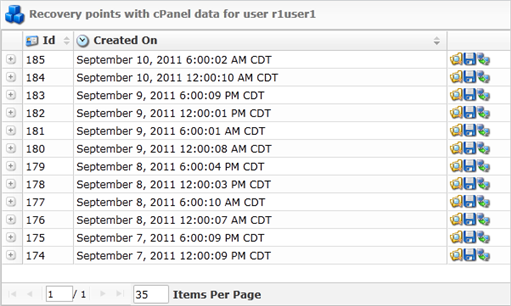
| Note You can access only the files you own. You cannot restore files owned by other users or root files. |
3. Click the "Browse" icon to choose the files you want to restore.
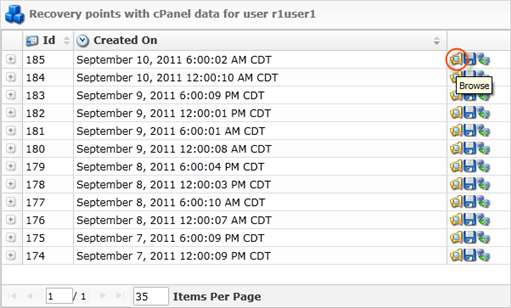
4. Check the boxes that correspond to the files you want to send to Agent.
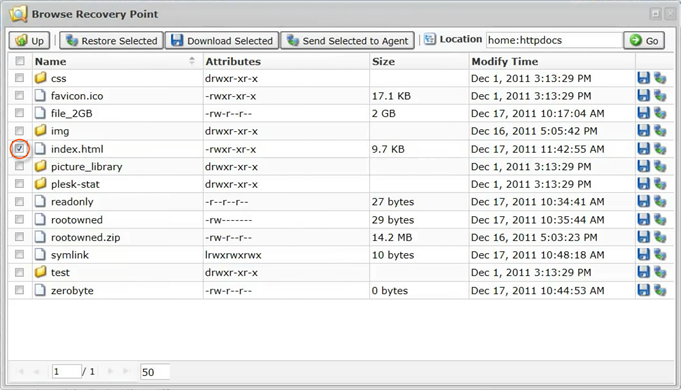
5. Click on the "Send Selected to Agent" button.

6. In the "Archive Control Panel User Data" window, familiarize yourself with the introductory information and click "Next."
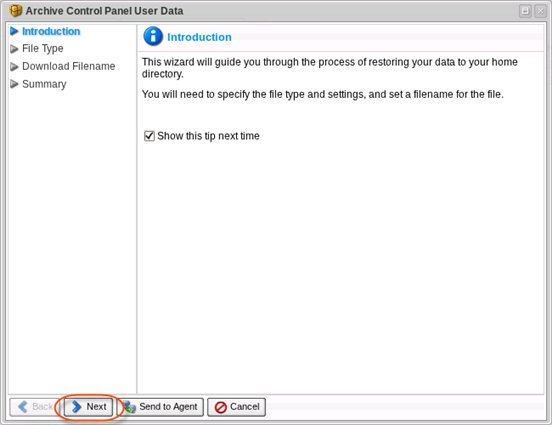
7. Specify the way of downloading data compression and click "Next."
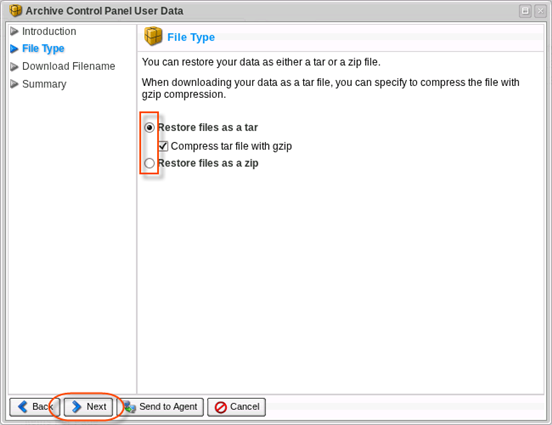
8. Specify a filename of select to use generated and click "Next."
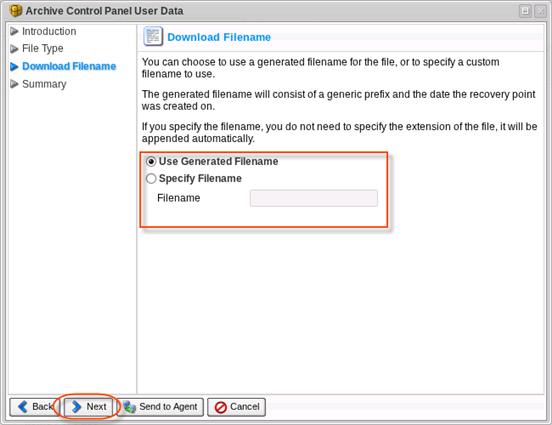
9.Click on the "Send to Agent" button to restore your files.
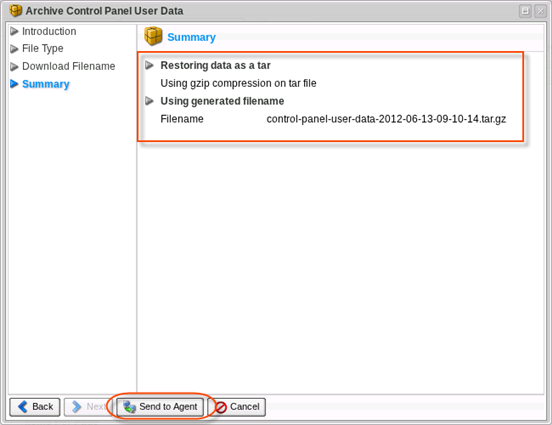
10. Wait till process completed.