Follow the instructions below to access task log messages in the Server Backup interface.
1. Click "Task History" in the Main Menu to open the "Task History" screen.
2. In the "Task History" list, find the Task you need and click it.

| Tip To find a Task, you can use the Basic and Advanced List Filters. See Customize the Task History list. |
3. Select the "Logs" tab in the Details pane.

| Tip The Task results can be sent via email as a Report. See [Reporting]. |
4. The "Logs" window opens.

| Note The Log Messages can also be found in Log Files. See [Accessing Log Files]. |
Columns:
- Message Time - Displays the date and time the message was received.
- Level - Graphically indicates the level of the log message.
- Info - Indicates a message that is informational in nature.
- Warning - Indicates a message that warns about an issue.
- Severe - Indicates a message that describes an error condition.
- Source - Graphically indicates where the message has come from.
- Manager - Indicates a message that originated on the Backup Manager.
- Agent - Indicates a message that originated on the Backup Agent.
- Message - Contains the text of a Log Message.

Tips - You can filter the Log Messages by Source and Level. Use the checkboxes at the top of the tab.
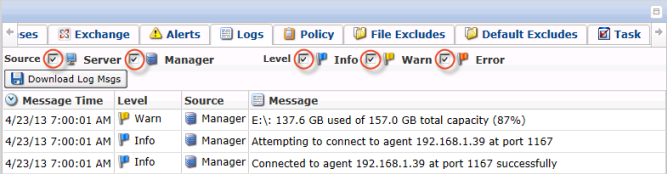
- Click on "Download Log Msgs" to download the logs to your PC.
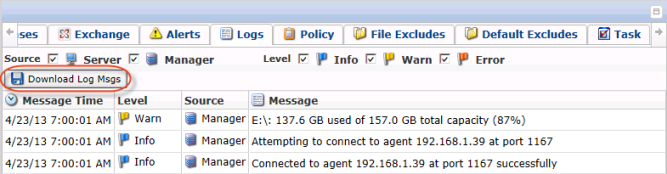
Labels:
None
