On the Web Server Options screen, you can adjust the Backup Manager settings used for HTTP and HTTPS connections. Web server HTTP settings control the web server configuration specific to unencrypted HTTP connections. Web server HTTPS settings control the web server configuration specific to encrypted (SSL) HTTPS connections.
| Tip To access the Backup Manager via HTTP protocol, start the address with http://. For HTTPS, use https://. |
Follow the instructions below to configure the web server options in the Backup Manager.
1. In the Main Menu, click Advanced Options and select Web Server Options. The Web Server Options screen displays, as shown in the following image.
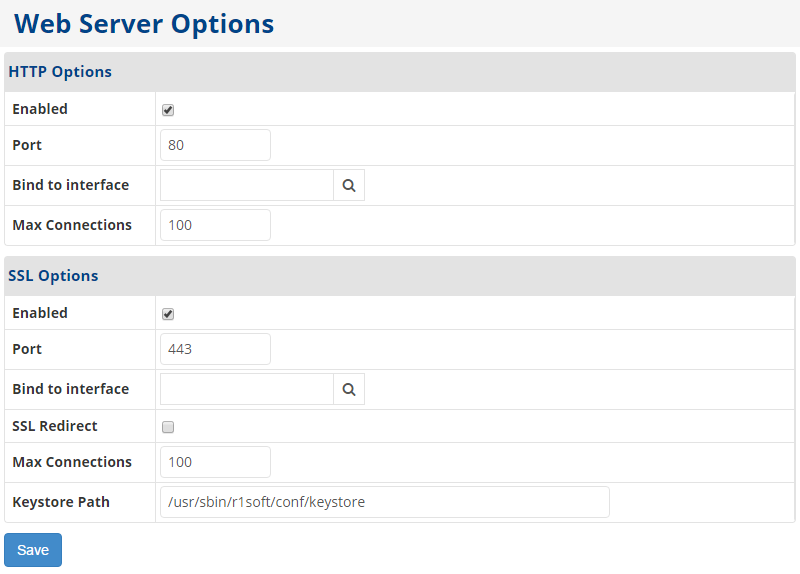
2. Define the HTTP options in the HTTP Options section.
- To enable HTTP, select the Enabled check box. If this check box is not selected, all users will be required to use an SSL connection and access the Backup Manager with a URL starting with https.
- In the Port field, enter the port number on which you want the HTTP server to listen. The default port is 80.

Note
You can also specify the HTTP port using the Windows Backup Manager Configuration Utility. For more information about using this utility, see Configure Backup Manager ports. - In the Max Connections field, enter the maximum number of simultaneous user connections via HTTP protocol. The default value is 100.
3. Define the HTTPS/SSL options in the SSL Options section.
- To enable the HTTPS connection, select the Enabled check box. If this check box is not selected, the connection via HTTPS protocol is blocked.
- In the Port field, enter the port number on which you want the HTTPS server to listen. The default port is 80.

Note
You can also specify the HTTPS port using the Windows Backup Manager Configuration Utility. For more information about using this utility, see Configure Backup Manager ports. - Select the SSL Redirect check box to redirect all requests to HTTPS protocol.
- In the Max Connections field, enter the maximum number of simultaneous user connections via HTTPS protocol. The default value is 100.
- In the Keystore Path field, enter the full path to the file containing the key.
4. Click the Save button. The web server must be restarted if the web server options were changed.
If changes were made, the Restart Web Server window displays.
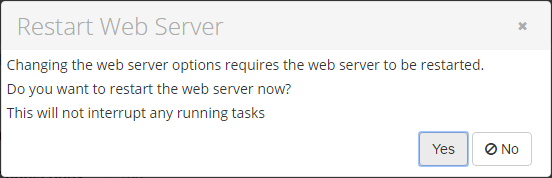
5. Click Yes to restart the Web server. The window closes, and the Web server is restarted.
Restarting the Web server does not interrupt any running tasks.
Notes
|
