With CDP properly installed, you can access the administration Interface by opening a Web browser and typing in the Host Name or IP address of the CDP Server.
Accessing CDP from Local Machine
You can connect to the CDP Server Web Interface from the computer where it is installed. Type the following address in a browser address bar:

You can also access the CDP Server Web Interface from the Start Menu.
For example, Start  Programs/All Programs
Programs/All Programs  R1Soft CDP Backup
R1Soft CDP Backup  CDP Server Secure Web Interface or CDP Server Web Interface.
CDP Server Secure Web Interface or CDP Server Web Interface.
| Notice The Start menu folder can be different if the User has chosen another name during the CDP installation. |
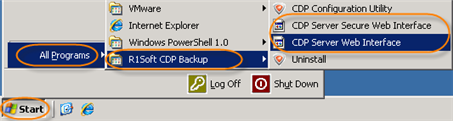
Accessing CDP from Internet/LAN
To connect to the CDP Server Web Interface from any computer connected to Internet/LAN, follow the instructions below.
In the address bar of the browser, type the IP address (Host Name) of the CDP Server. Typically, it is same as the IP address of the computer. Example:
| Tip In Windows, you can find out the IP address of the computer by following these instructions. Click "Start," select "Run" (in some versions), type "cmd," type "ipconfig," and press <Enter>. IP address of your PC will be displayed among the other configuration parameters. |
| Tip In Linux, type the "ifconfig" command to find out the IP address of the machine. |
Using Secure Connection
You can use the following connection types to CDP Web Interface:
- CDP Server Web Interface - Uses HTTP protocol.
- CDP Server Secure Web Interface - Uses encrypted (SSL) HTTPS connections.
CDP Server Secure Web Interface uses encrypted (SSL) HTTPS connections. To access the CDP Server securely, add "https://" before the IP address (Host Name) of the CDP Server. See also: Running CDP over SSL (HTTPS).

CDP Server Web Interface uses HTTP protocol.

| Note By default, HTTP and SSL are enabled. You can configure these settings in Configuration  Web Server Options. See Configuring Web Server Options. Web Server Options. See Configuring Web Server Options. |
Logging in to the CDP Server
Once you have established a connection to the CDP Server, you will be prompted for a Username and Password.
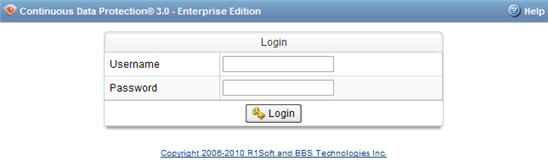
Type in "admin" as the Username and type in the Password you specified during installation. Click on "Login."
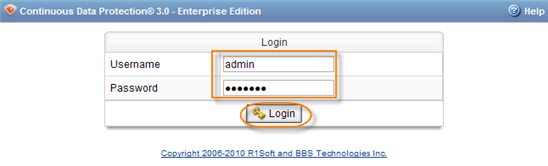
Proceed to the next step: Activating CDP Enterprise Edition.
