You can adjust the CDP Server settings used for HTTP and HTTPS connections. Web Server HTTP Settings control Web Server configuration specific to unencrypted HTTP connections. Web Server HTTPS Settings control Web Server configuration specific to encrypted (SSL) HTTPS connections.
| Tip To access the CDP Server via HTTP protocol, start the address with http://. For HTTPS, use https://. |
Follow the instructions below to configure the Web Server options in CDP.
1. Click on "Configuration" in the Main Menu to open the "Configuration" window.
| Standard Edition | Advanced Edition | Enterprise Edition |
|---|---|---|
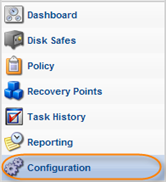 |
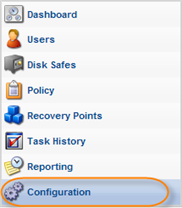 |
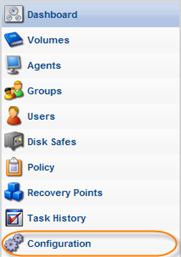 |
2. In the "Configuration" menu, click on "Web Server Options."
| Standard Edition | Advanced Edition, Enterprise Edition |
|---|---|
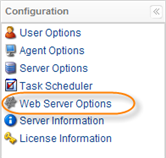 |
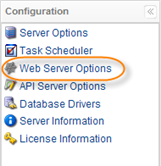 |
3. The "Web Server Options" window opens.
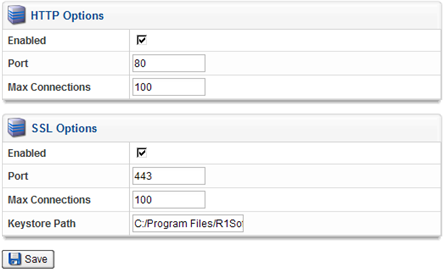
4. You can define the following options:
HTTP Options
- Enabled - Select the checkbox to enable HTTP.

Note
Disabling HTTP requires all Users to access the CDP Server with a URL starting with HTTPS and use a SSL connection. - Port - Enter the port that the HTTP Server will listen on in the provided text box. Default port is 80.

Note
You can also specify the HTTP Port using the Windows CDP Configuration Utility. See Configuring CDP Server Ports. - Max Connections - Define the largest simultaneous number of user connections via HTTP protocol. Default value is 100.
SSL Options
- Enabled - Select the checkbox to enable the HTTPS connection.

Note
If the "Enabled" checkbox is unselected, then the connection via https protocol is blocked. - Port - Enter the port the HTTPS server will listen on in the text box. Default port is 80.

Note
You can also specify the HTTPS Port using the Windows CDP Configuration Utility. See Configuring CDP Server Ports. - Max Connections - Define the largest simultaneous number of user connections via HTTPS protocol. Default value is 100.
- Keystore Path - Contains the full path to the file with the key.
5. Click on "Save."
6. The "Restart Web Server" window opens.
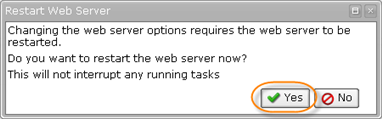
Changing the web server options requires the Web Server to be restarted.
| Notice Restarting will not interrupt any running tasks. |
7. Click "Yes" to restart the Web Server.
Notes
|
