By default, the embedded web server in CDP 3 Standard Edition required for the Web-based Interface will listen on TCP ports 80 (HTTP) and 443 (HTTPS). These ports are frequently in use by your Linux Server (e.g. by Apache). If you are already using ports 80 and 443 by other applications, you will need to define different ports for the CDP Server. 8080 (HTTP) and 8443 (HTTPS) are recommended alternatives to standard 80 and 443. You can chose any valid and unused TCP port that you like.
Linux Installations
Use this command to change HTTP and HTTPS CDP Server Ports for your Linux CDP installation:
| Note You can also define the HTTP and HTTPS Ports in the "Configuration" section of the CDP Server. See Configuring Web Server Options. |
Windows Installations
Follow the instructions below to configure HTTP and HTTPS CDP Server Ports using the Windows CDP Configuration Utility.
| Note You can also define the HTTP and HTTPS Ports in the "Configuration" section of the CDP Server. See Configuring Web Server Options. |
1. Run the Windows CDP Configuration Utility by going to Start  All Programs
All Programs  R1Soft CDP Backup
R1Soft CDP Backup  CDP Configuration Utility.
CDP Configuration Utility.
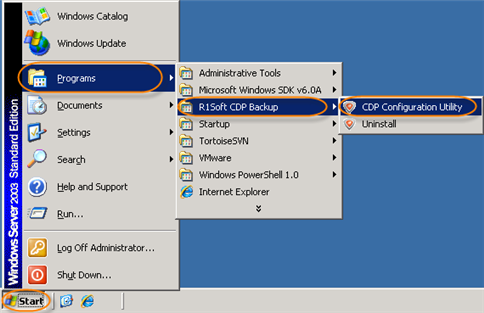
2. Select the "Server Configuration" tab in the Windows CDP Configuration Utility main window.
| Standard Edition |  |
|---|---|
| Enterprise Edition |  |
3. In the right area, you can define the following settings:
- Disable HTTP - Check the box to forbid connections to the CDP Server over HTTP protocol.
- Disable HTTPS - Check the box to forbid connections to the CDP Server over HTTPS protocol.
- CDP Server HTTP Port - Enter the port that the HTTP Server will listen on. The default value is "80."
- CDP Server Secure Port - The secure port is specific to encrypted (SSL) HTTPS connections. Enter the port the HTTPS server will listen on. The default value is "443." See also: Using Intermediate SSL Certificate.
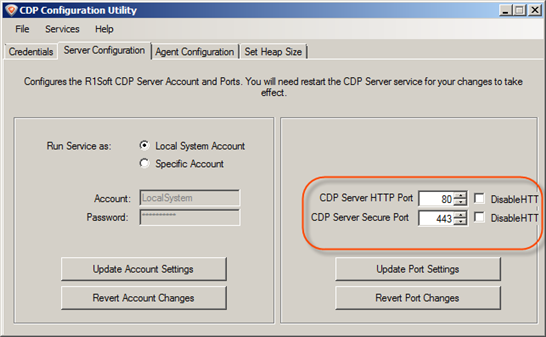
If necessary, click on the "Revert Port Changes" to discard your unsaved changes and return to the saved parameters.
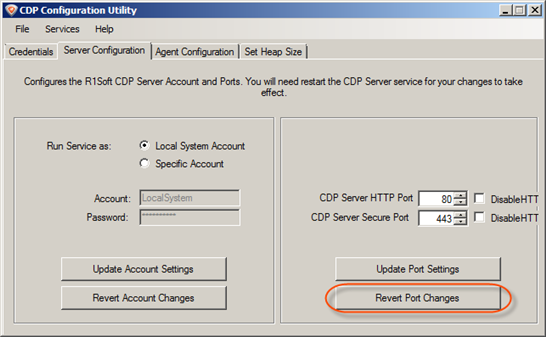
4. Click on "Update Port Settings" to save your changes.
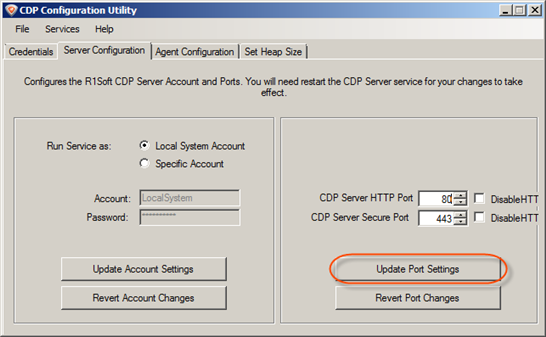
5. Once the change is applied, a confirmation dialog appears. Click "OK."
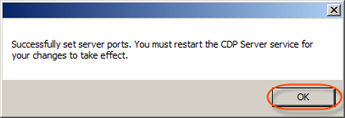
6. Now you must restart the CDP Server service for your changes to take effect. See Restarting CDP Server.
See also:
