By default, the log files for CDP on a Linux system are located in:
/usr/sbin/r1soft/log
Linux customers can watch their server log file using the following command:
By default, the log files for CDP on a Windows system are located in:
- C:\Program Files\R1Soft CDP Server Standard Edition\log
- C:\Program Files\R1Soft CDP Server Enterprise Edition\log
- C:\Program Files\R1Soft CDP Server Advanced Edition\log
| Note The install directory can be different if selected during installation. |
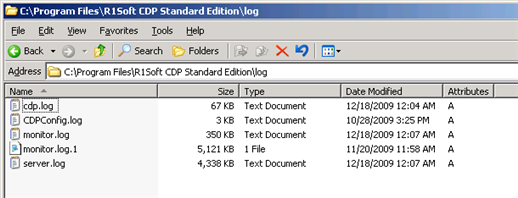
| Tip Windows customers can watch their logs using Wordpad but will need to close and reopen the log file to see the progress. |
cdp.log
This log file contains messages from tasks performed by the backup agent. This includes the creation of snapshots and their manipulation. If you are having issues with the backup agent, you should look at this file first.
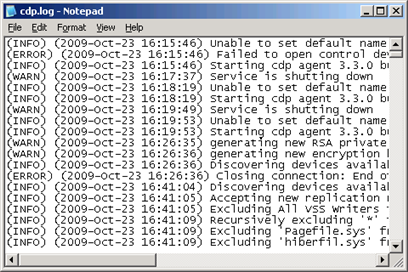
server.log
This log file contains messages from the CDP Server. This log file gives detailed information on backup and restore tasks. If there are any warnings or errors during any tasks, they will be reported to this file. If you need more information on any task that was run by the CDP Server, this is the place to look.
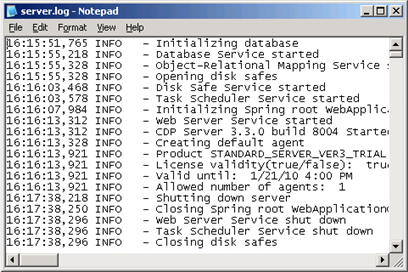
monitor.log
This log file contains messages from the web GUI and startup/shutdown tasks. This file contains almost all of the server.log. It also includes the startup and shutdown messages along with any web GUI errors. If you have an issue starting up the CDP Server, this is the place to look.
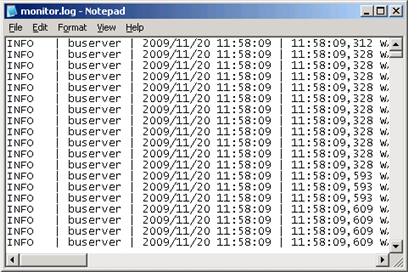
| Note Log files are also available in Task History. See more in Viewing Log Messages. |
See also Downloading Data for Technical Support.
Limiting Agent Log File Number
To limit Agent log file count, add the "LogFileMaxFiles" option to the Agent configuration.
1. Open the "agent_config" file located in the /conf directory.
2. Add the "LogFileMaxFiles" option with the necessary value, for example "10":
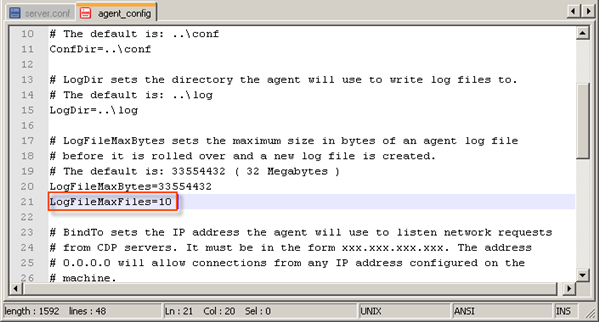
If the "LogFileMaxFiles" option is set to zero, the Agent rotates log files to the highest unused numeric extension.
If it is set to a number, the Agent rotates files from numeric extensions (0 - (n - 2)). When it reaches (n - 2), it starts back at 0 overwriting the existing files.
3. Then save the configuration file.
