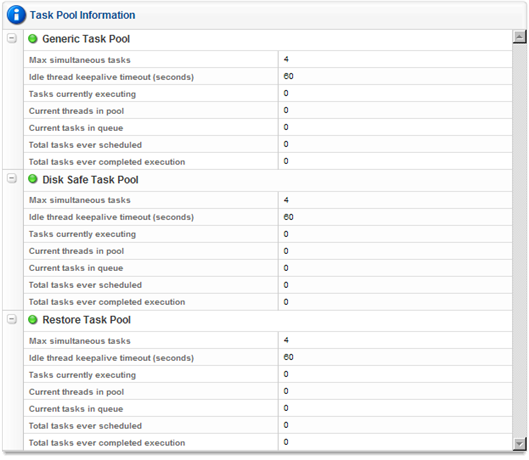Follow the instructions below to access the Configuration in your CDP Server Standard Edition.
1. Click on "Configuration" in the Main Menu to open the "Configuration" window.
| Standard Edition | Advanced Edition | Enterprise Edition |
|---|---|---|
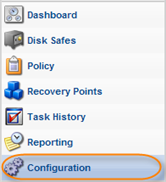 |
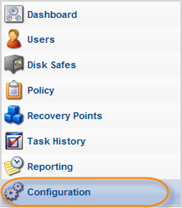 |
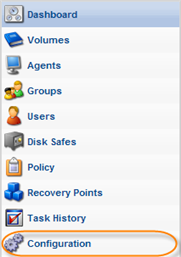 |
2. In the "Configuration" menu, click on "Web Server Options."
| Standard Edition | Advanced, Enterprise Edition |
|---|---|
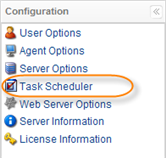 |
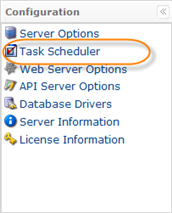 |
3. The "Task Scheduler" window opens.

4. In the "Task Scheduler" window, you can see information about the following task pools:
- Generic - Tasks that are not a policy or a restore.
- Disk Safe - Tasks which refer to the Disk Safes: Policy, merge, and vacuum Tasks.
- Restore - Restore Tasks: file, bare metal, and database restores.
The icon located in front of the task pool name indicates the state of the task pool. If the icon is green, the pool is not busy.
| Tip You can click on the "Plus" icon to expand the block of information. For each Task Pool, the following data is available:
|
| Tip The Task results can be sent via email as a Report. See Reporting. |
Labels: